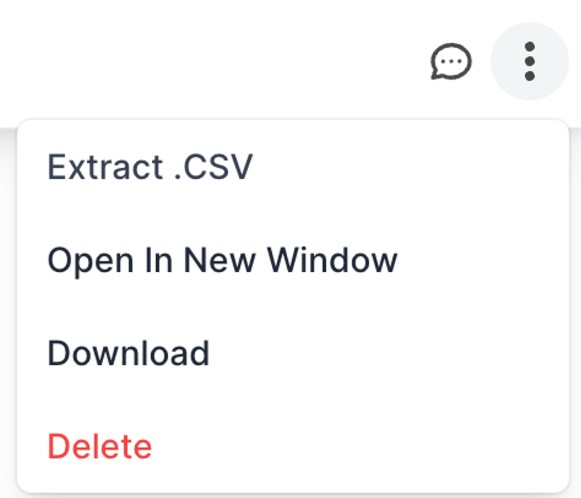How to Upload Documents
Table of Contents
Shippabo's cloud-based storage system enables users to upload all their essential shipping and customs documents to the platform for secure storage and easy access. This guide will provide a step-by-step overview of the efficient uploading process, ensuring that your valuable documents remain organized and readily available when needed.
How to Upload Documents
There are a few different ways that you can upload documents to the platform, let’s walk through a few of them!
Once you are in the shipment you would like to upload a document for, you’ll want to go to the Overview page. If you scroll down, you’ll see a section labeled Milestones.
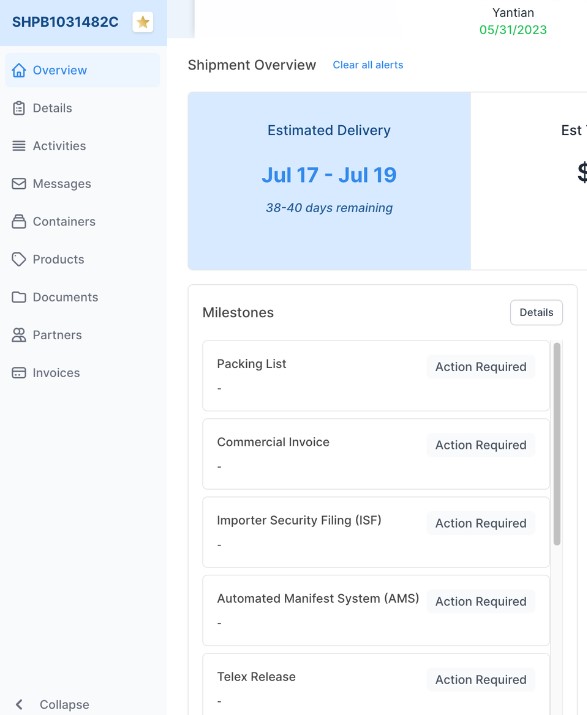
From here, you can select any of the various blocks that have Action Required listed.
Pressing into them will allow you to instantly select a document from your computer to upload.
Once you’ve selected your document, it will automatically upload and the milestone will show as completed.
Your document is also now available in the “Documents” tab of your shipment.
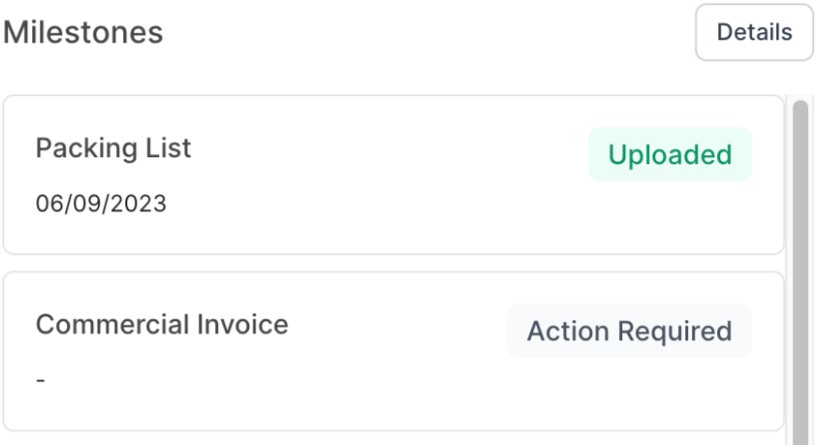
Uploading through your Documents Tab
Once you are on your individual shipment page, click on the Documents tab. This page will show you all the uploaded files for this particular shipment.
It is also where you will upload new documents for that shipment. Drag and drop a file from your computer's desktop into the field, or click the Upload Documents button and upload it.
Before the file can finish uploading, you'll need to select what type of document it is. This option will appear after the file has been entered into the platform.
Once the document has been labeled, click the upload button, and this document will save to the platform. Once a document has been successfully uploaded, the action will appear under the timeline tab for additional confirmation.
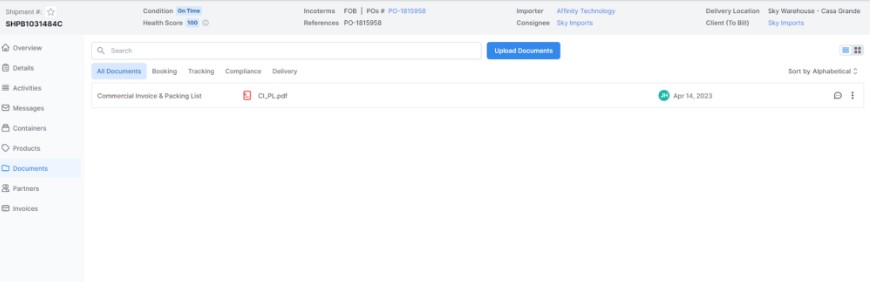
Searching for Documents
You also have the option to sort your document view by category, as well as search for a specific document within the search bar:

Other Actions Available within Documents
Pressing the contextual menu icon will give you further options of actions you can take within your document, including deleting the document.