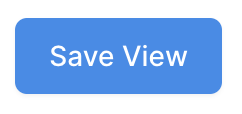Private Views vs. Shared Views
Custom views allow you to tailor shipments or container lists to your team's needs. Now, you can designate views as private or shared. Private views are for personal use, while shared views enhance team collaboration and transparency. Let's discover how to designate views as private or shared.
First, navigate to your Shipments or Containers page, depending on what type of view you would like to create.

Next, you'll see your Views Panel on the left side, this is where both your private and shared views will live.
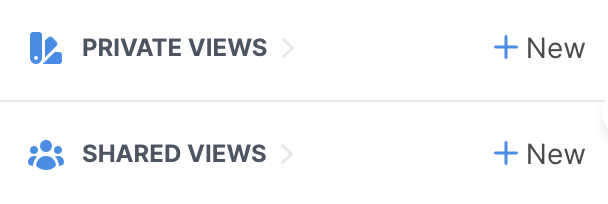
Your private views are accessible only by you, while your shared views are accessible by your entire team.
To create a new private or shared view, simply press the + New within either category.
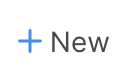
If you are working off of a Lifecycle view and you've created a view you would like to save, press Save this View, located on the right side of your screen.
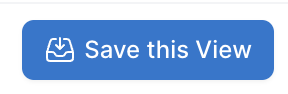
Once you do so, you'll be prompted to give the view a name, and designate it as either a private view or a shared view.
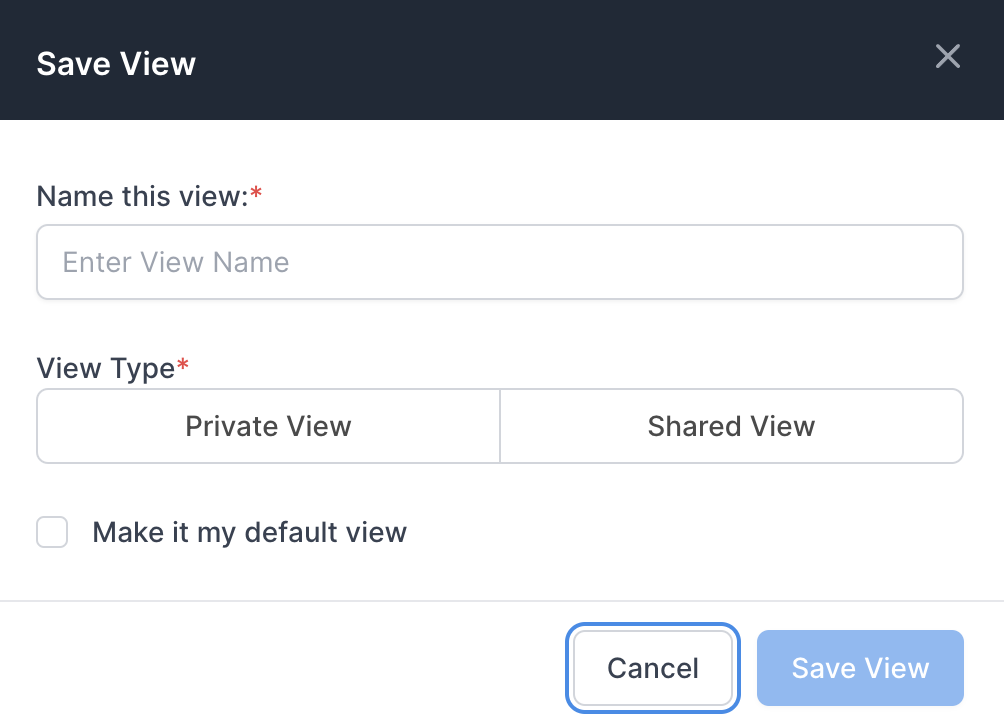
Once you've entered the information, press Save View, and the new view will be available in the correct section.