Keeping track of your Last Free Day
Table of Contents
Monitoring your Last Free Day (LFD) is an essential aspect of effective supply chain management. Implementing automated reports and custom views can significantly enhance the visibility of your LFD, helping you and your team stay up to date, reduce demurrage, and maintain overall shipping costs. This tutorial will guide you through the process of creating a report and view, using your Containers list, to efficiently track the LFD of your containers. By leveraging these resources, you'll ensure a more streamlined and cost-effective shipping process.
Understanding Your Containers List
Shippabo provides users with versatile views at the shipment, container, and product levels. Recognizing the importance of granularity for ensuring timely and cost-efficient shipments, the platform is designed to cater to every detail. Additionally, given that containers have varying availabilities and distinct LFDs, Shippabo enables users to track each container separately, ensuring accurate monitoring and seamless management of every step in the shipping process.

Finding your containers in-app is simple: Just click Containers in the top global navigation menu. You'll be taken to a page listing out all your containers. This is where you will create your report and view.

Creating Your LFD Report
Once you're on your Containers page, click on the Filters button on the right side of your screen.

To being creating your report tracking LFDs, we suggest the following criteria:
- Lifecycle
- Client Reference
- PO Number
- POD Arrival (Inland Port Arrival if applicable)
- POD Arrival LFD (Inland LFD if applicable)
And feel free to add any additional criteria to tailor the report to your team's needs.
If Shippabo is handling your deliveries, we all recommend adding Delivery Scheduled Date.
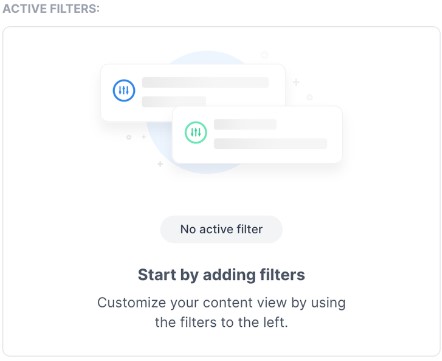
Recommended Filters
Now that you have your report criteria selected, we recommend you add an Arriving filter to Lifecycle.
To select this filter, click the three dots next to Lifecycle. A dropdown list will appear where you can make your selection.
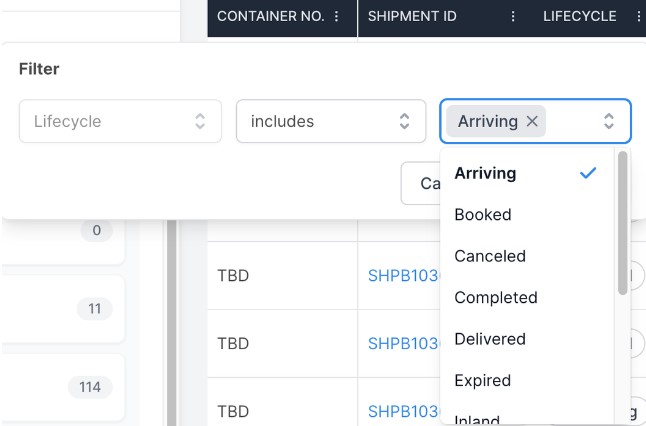
You can also add your lifecycle filter by going to your Filters option, and editing the active filters on the right side of your screen. Now your report will only populate shipments that are are currently arriving, allowing you to strategically plan your next steps.
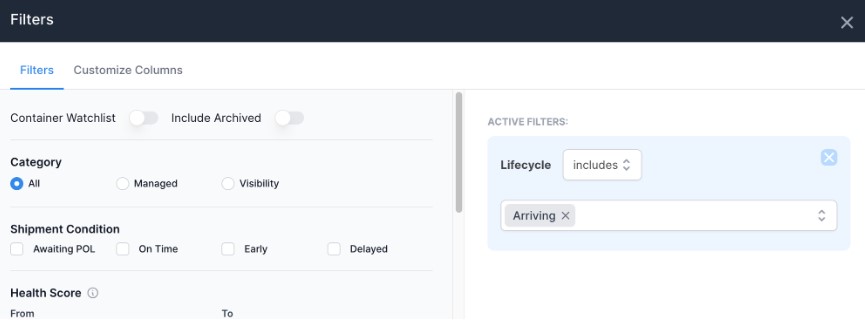
Scheduling Your Report
Now that you've set up your report criteria, all you need to do is schedule it to send automatically.
First, click the Create Scheduled Report button.
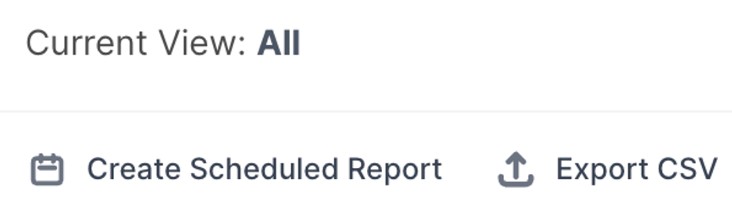
From here, a form will appear for you to fill out with all the necessary information. Once that is complete, click Schedule.
The frequency of a report like this should be decided by the amount of containers you're shipping. If you have a lot of containers moving at once, it's recommended that you send this report daily.
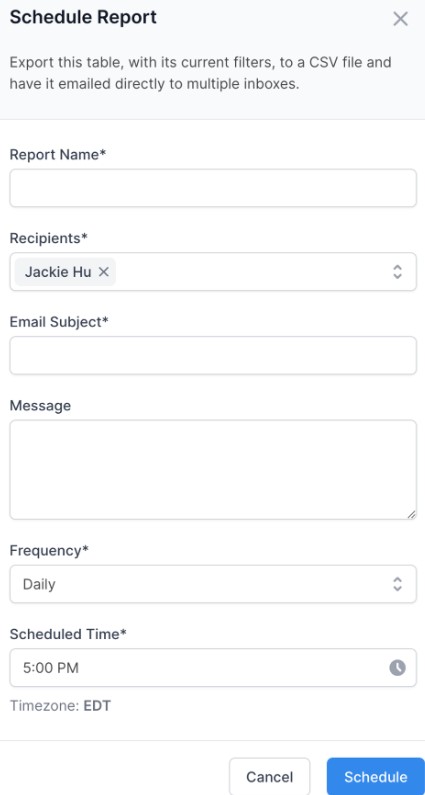
Make It a View
While you and your team will receive this report at the cadence you've selected, we recommend you save it as a View as well. This will allow anyone on your team using the Shippabo platform to quickly access the data contained in the report.
To save it as a view, simply click Save this View in the upper right corner.
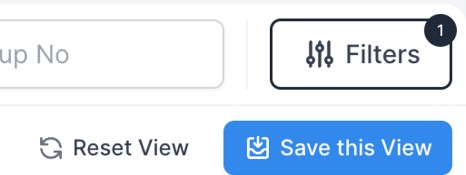
You can name it whatever you'd like, but something as simple as "Last Free Day" would be sufficient. Once you Press Save View, everyone from your team will have access to this shared view.
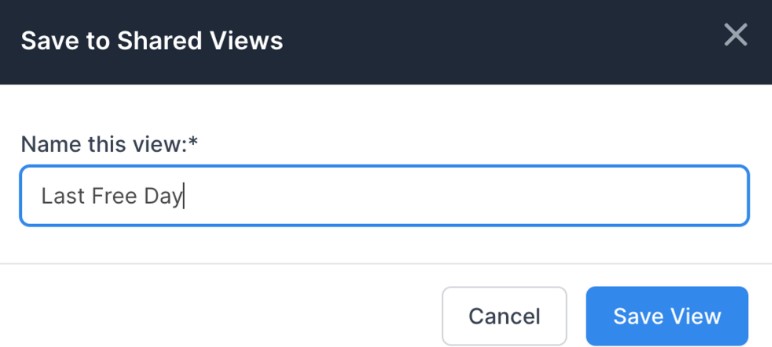
You're now all set! Equipped with a report and a custom view, container LFD tracking will be significantly more efficient for you and your team. By utilizing these tools, you can optimize your container management and minimize demurrage fees, resulting in a more cost-effective and streamlined shipping process.