Overview Tab Functions
Table of Contents
Your overview tab prominently displays your shipment's timeline. You can choose a more detailed expanded view, or a more simplified collapsed view. The timeline overviews the steps of your shipment along with the current status of where you are at in your shipment, all the way from shipment booked to shipment complete.

On the right side of your timeline, you’ll see your shipment current lifecycle, if this shipment is a managed or visibility, along with the container size + quantity.
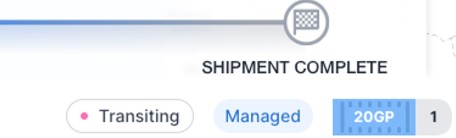
Beneath the timeline, you'll notice that you have various different tabs, which represent the different stages of your shipment. These tabs encompass the information that was previously located in the Details tab.
You can select any of these tabs to view in-depth details relating to each of them.
Shipment Info Tab
This is the tab you'll want to select if you need to edit any of the following details for your shipment:
- Cargo Ready Date
- PO Number
- Reference Number
- Delivery Window
- Hot / Urgent Shipment
To edit the details on this tab, simply hover over the section, and the “Edit” icon will appear on the right hand side. Select this.

A side panel will appear on the right side, which allows you to edit the fields.

Once you've edited the fields, press “Save”.

Delivery & Return Tab:
To view your delivery location, you'll want to navigate to the Delivery & Return tab.

Milestone Tracker:
To track the milestones and releases in your shipment, navigate to the Shipment Information tab. This is where you'll see your milestone tracker on the right side of your screen.

