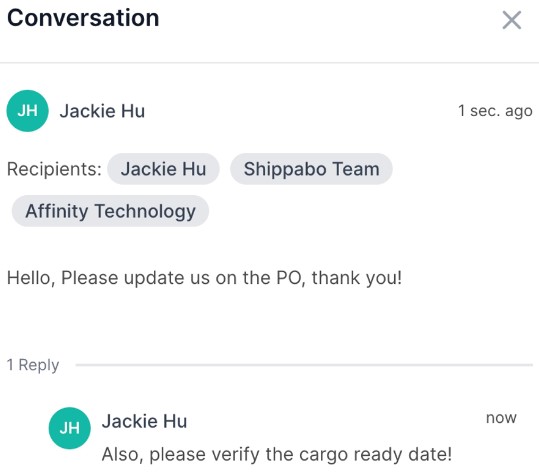How to Send a Message & Threads
Table of Contents
The messaging tab in the Shippabo platform simplifies tracking and managing communications within your shipment. With the ability to send messages to various stakeholders, such as suppliers, the Shippabo team, truckers, and even within your team, it serves as a versatile tool for efficient collaboration. By replying to platform messages within threads, organization and seamless communication channels are maintained throughout your entire network. This structured approach ensures easy access to related discussions and promotes effective collaboration during the shipment process.
First, you’ll want to be in the shipment you’d like to send a message on. Press on the “Messages” option in the navigation bar on the left side of your screen.
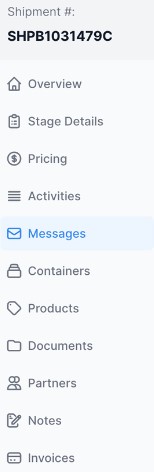
To begin composing a message, you can either press on Compose, or Start a Conversation.

From here, you can press into the “To” Box, to reveal groups of recipients available for you to send your message to.

You can also direct your message to a particular person by typing @ in the body of the message, followed by their name. They will automatically be added as a recipient. As soon as you press “send”, your message is posted to the timeline + the recipient is also notified.
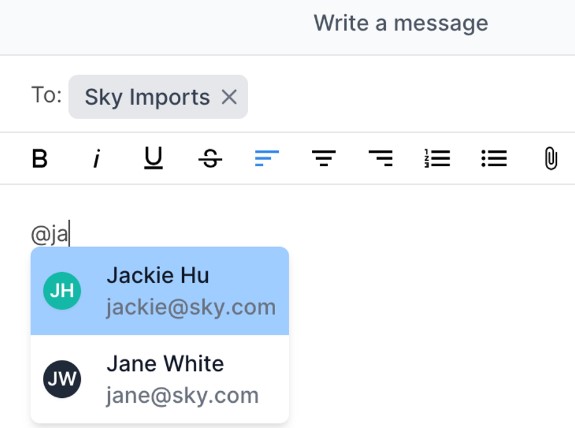
Sorting your Messages
Within the messages feature, you can search by “Account Name” to filter messages from a specific user.

You also have the ability to sort your message feed by Alphabetical, Most Recent, or Oldest messages posted.

Message Threads
You can acknowledge a message by clicking on the smiley face icon in the bottom right-hand corner of the message. This reaction feature allows you to convey that you have seen and acknowledged the message without needing to formally respond to it, streamlining communication between relevant parties.

In addition, you can reply to a message directly within the thread. By clicking on the message, a side panel will appear, providing you with the option to reply within the thread. All individuals on the original recipient list will be notified when a new response is sent in the thread.

Pressing on the icon to the left of your text box will give you formatting options in your thread response.
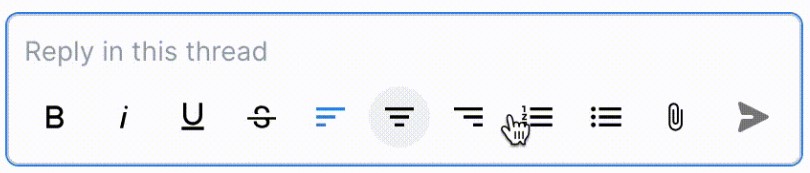
After clicking the send button, your message will appear as a reply within the thread, and all original recipients will receive a notification. This feature helps maintain an organized communication flow and ensures all relevant parties stay informed throughout the conversation.