How to Approve or Reject a Quote
Table of Contents
Upon receiving your quote from the Shippabo team, your feedback is invaluable in helping us tailor our services to you most effectively. Now, let's take a moment to walk through how to respond to a quote once you've received it.
Once your quote is ready, as long as you have your Quote Ready notifications enabled, you will receive an email alerting you that the quote has been issued. The email will have a PDF copy of your quote, along with a link that will take you directly to the quote within the platform.

Once you’ve navigated to the shipment within the platform, select Quotes from the shipment navigation bar on the left side.
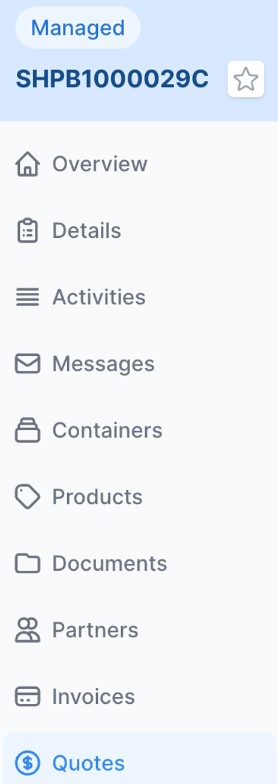
From here, you will see the quote number, expiration date, status, and total amount. Select the arrow on the right side to view the full quote details.

You can now view all of the quoted charges, separated by category. On the bottom right is where you have the option to Approve or Reject the quote.
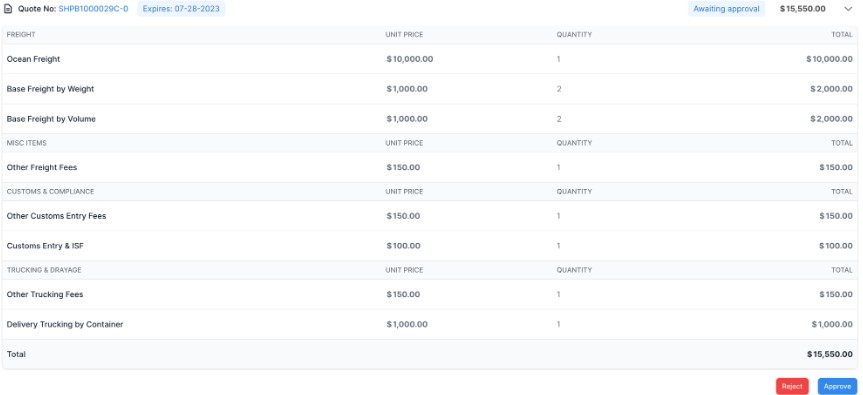
If you approve the quote, the shipment status will automatically move to Pending.

Steps To Reject a Quote
If you choose to reject the quote, you will get a message pop-up to ensure you intended to Reject the Quote. If you did, press Next Step.
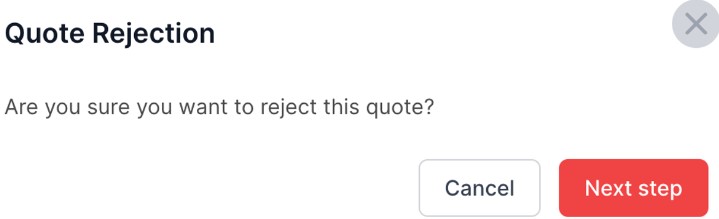
From here, you will have an optional prompt asking you for the reason you’re rejecting the quote. You can select the reason from the drop down menu.

Once you’ve selected the reason, you can press Reject Quote and the shipment will automatically move to Expired status.

Your feedback on the quote rejection reason is extremely valuable to us and we appreciate it.