How to Create a Shipment Request to an Inland Location
Table of Contents
This guide will show you how to create a shipment request to an inland location.
Step 1: Rate Request
You'll be prompted to enter some basic details for your shipment, such as:
Origin: Shipper & Port of Loading
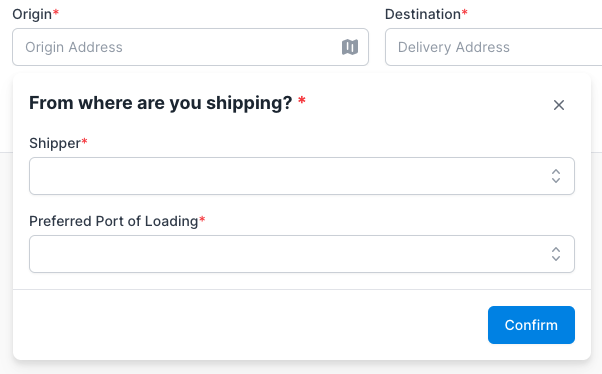
Destination: Consignee & Port of Discharge.
Note: If you would like your shipment quoted to an inland location, please enter that location in the “Preferred Port of Discharge” section. For example, if you'd like your shipment quoted to Chicago as the final port, enter Chicago in this field.
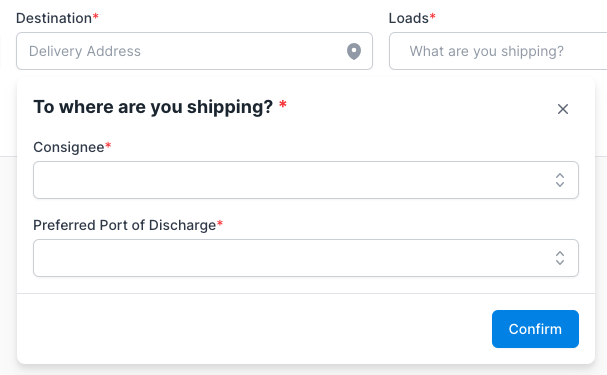
Loads: Ocean or Air Freight, Cargo Details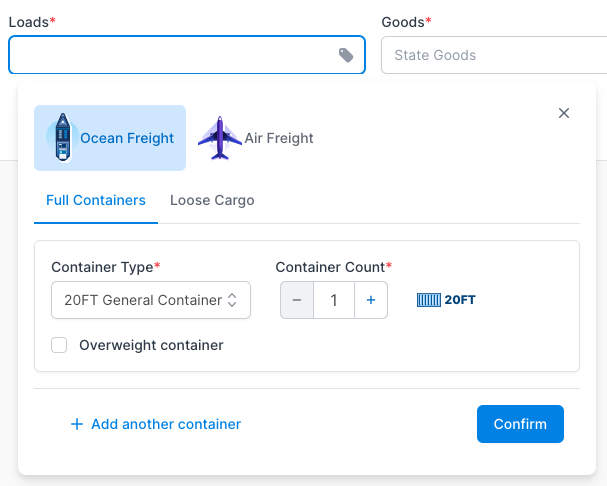
Goods: Cargo Ready Date, HTS Code, and Any other relevant details
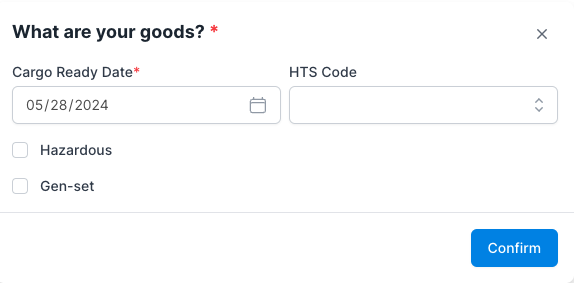
Once you've entered all of the needed information, press Continue.
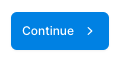
Step 2: Shipment Information
You'll now be prompted to confirm if you have any additional information for your shipment, such as Incoterms, Pickup and delivery locations, Preferred delivery window, etc.
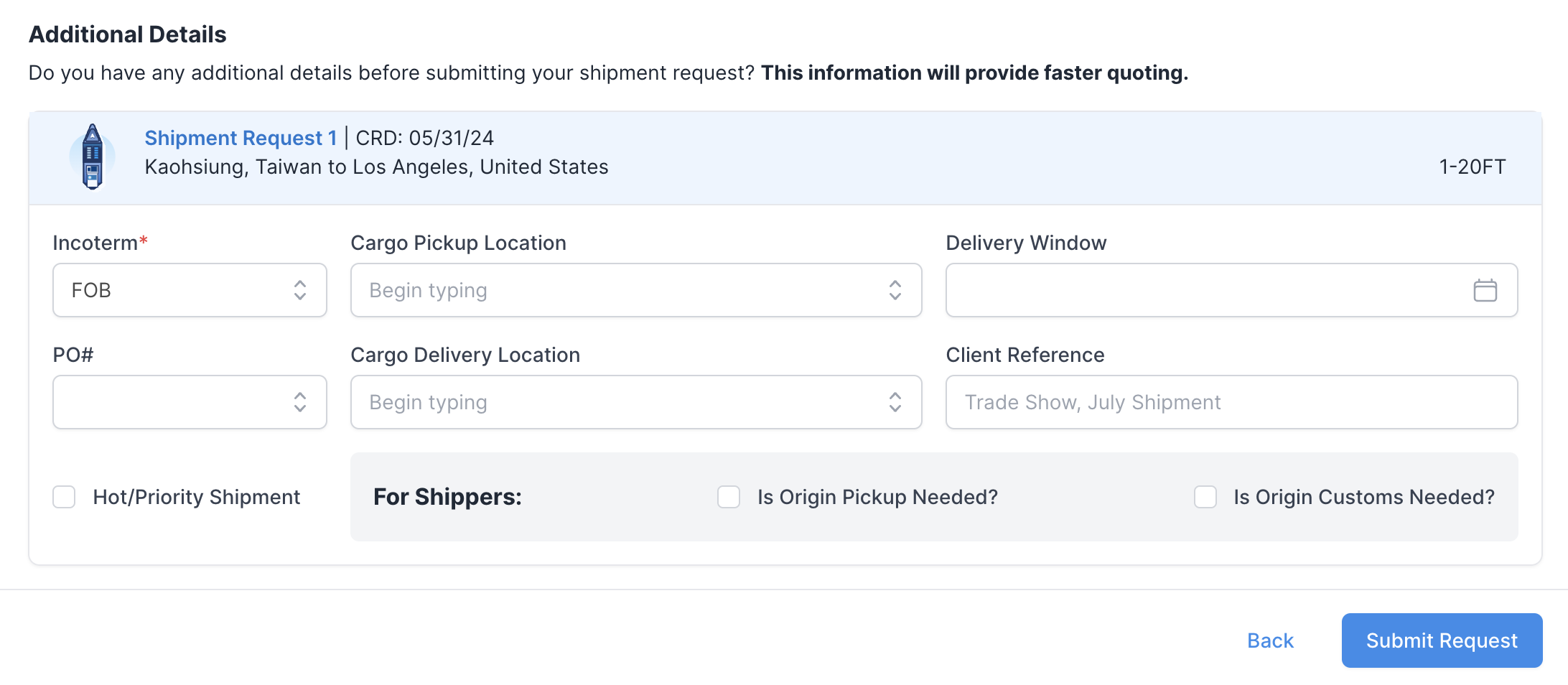
Once you've made your selections, press Submit Request!

You'll now see a notice letting you know that you've successfully created your shipment request.

Your shipment will be assigned a Shippabo ID number, and will appear on your screen within the Shipment Requests section.