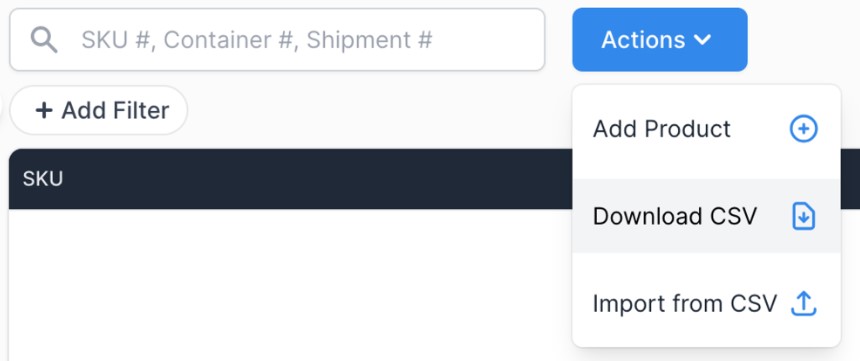How to Add a New Product to your Catalog
Table of Contents
The Shippabo platform offers a seamless way to monitor your product data with remarkable granularity. With SKU level visibility, your team can make informed decisions, confidently knowing the precise number of pieces for each SKU in transit. If you have new products you'd like to track within the Shippabo platform, adding them to your account can be easily achieved in just a few steps. This feature empowers your team to manage inventory efficiently and effectively.
Finding Your Product List
Before you can add a new product, you'll need to go to the Products dashboard.
Once you've logged into the Shippabo app, simply click on the your initials in the right corner, and then select Products.
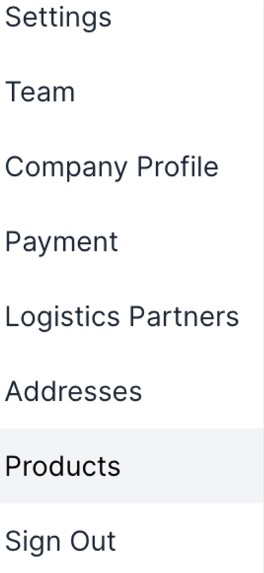
Adding a New Product Individually
Once you've accessed your product list, click on Actions to add a new product. After the dropdown list appears, select Add Product.
From there a prompt will appear asking you to fill out all the necessary information to have the product appear on your product list.

Bulk Importing New Products
If you have more than one item you'd like to add to your product list, it might be easier to import a list rather than add them individually.
To do this click on Actions and then select Import from CSV. When the prompt appears you can upload, or drag and drop your CSV to begin importing the new products.
Please note we ask that you use our CSV template, which you can get by clicking **Download Template** in the upload prompt. Once you have the template, you'll be required to provide the following information for each product:
Product Name
Product Description
Product SKU
HTS Code
Once you’ve filled out the template with the needed information, save it as a CSV file, and press Import from CSV.
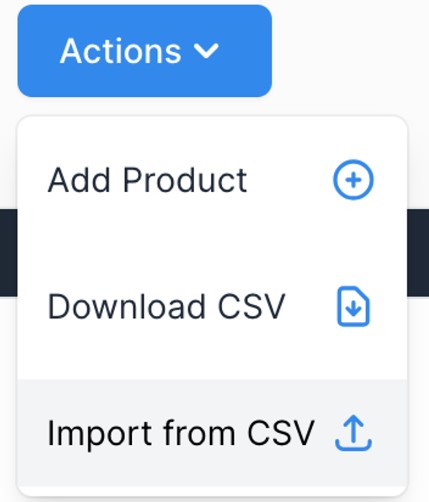
Exporting Product Lists
In addition to adding a new product or importing a list of new products, from the product list page you can also export lists.
If you wish to simply export the entire list, click on Actions and then select Download CSV from the dropdown menu.
If you'd like to provide a list containing specific products, you can use our **Filters** to build that list. Just click on Add Filter below the product search field on the left and select the filters you'd like to use.