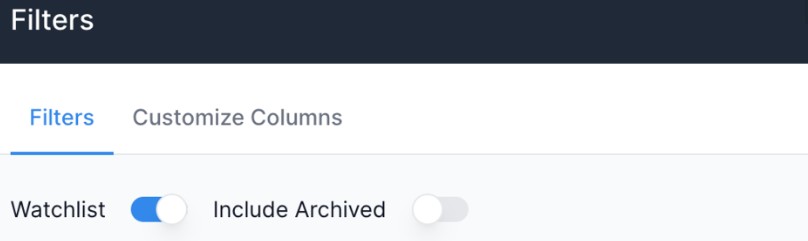Adding to your Watch list
Table of Contents
For users handling critical cargo or requiring close monitoring of specific shipments, the watchlist feature serves as the ideal tool to facilitate effective shipment tracking. Empowering you with real-time visibility and streamlined oversight, the watchlist enables a more focused approach to shipment management and ensures that vital transit information is consistently at your disposal, contributing to informed decision-making and a seamless logistics experience.
Finding Your Watchlist
Your watchlist will appear on your dashboard. Even if you have not customized your dashboard yet, it’s part of the preset template that Shippabo loads into every user’s dashboard.
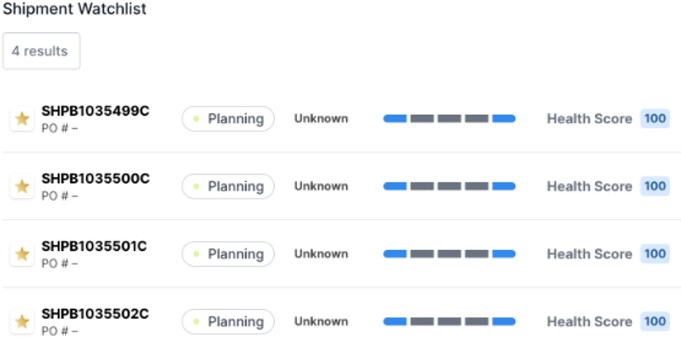
If you don’t see it in your dashboard, click the Add Widget button and scroll down until you locate it in the widget list.
Click to add it, and the watchlist will appear on your dashboard.
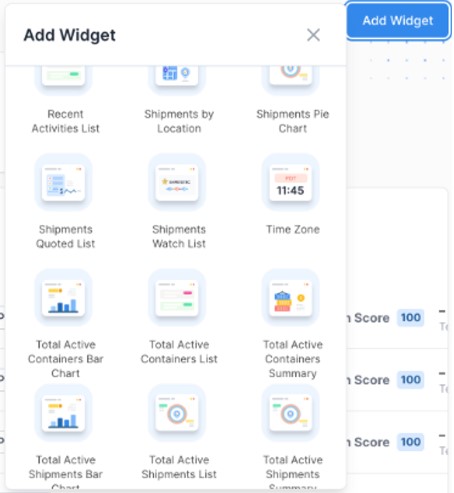
Adding to Your Watchlist
To populate your wishlist on your dashboard, first go to your Shipments page by clicking Shipments in the top global navigation bar.
When you are in your shipment list, there is a blank star icon next to each Shipment ID. Pressing the star will turn it gold, indicating that it has been added to your watch list.
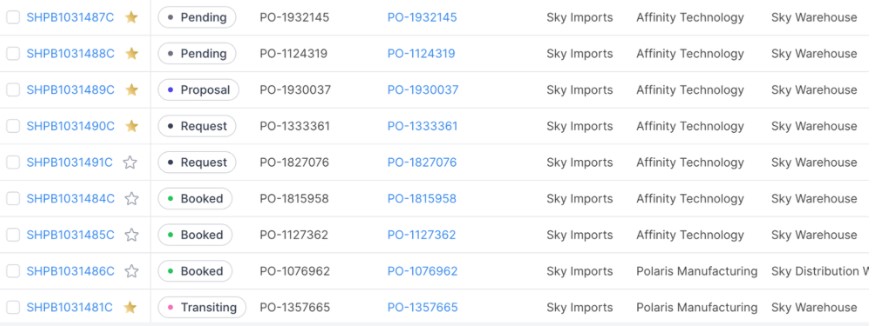
Additionally, clicking the star icon will cause these specific shipments to have gold stars on your shipment map.
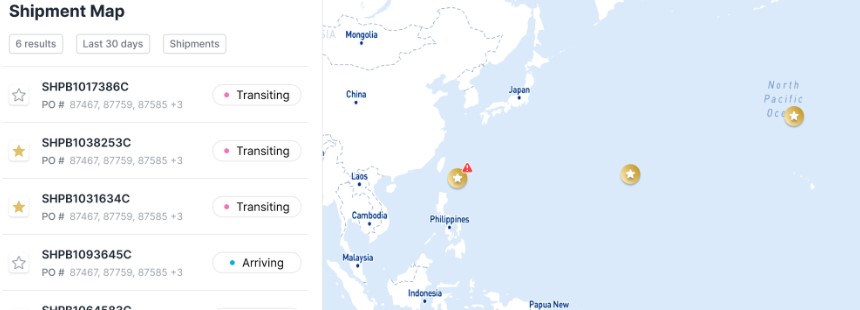
Watchlist View
In addition to having your watchlist widget on the dashboard, you are also able to filter your Shipments page down to the shipments you have prioritized. To do this, click on the Filters button in the top right corner and click the Watchlist toggle.
This will filter out all other shipments and only show those you’ve added to your watchlist.