Creating a Report to Track Customs Entry
Table of Contents
The Shippabo platform serves as an invaluable resource for managing and tracking your customs entry process, facilitating timely customs releases. This concise tutorial will guide you in setting up an automated report to keep you and your team updated on the current entry statuses of your shipments, ensuring a streamlined and well-informed customs clearance experience.
Understanding Your Document & Release Trackers
One piece of report criteria you'll use is the Document & Release Tracker. This filter is represented on your shipment columns as “TR AN DO CR FR”. The documents & releases this list tracks are:
- Telex Release
- Arrival Notice
- Delivery Order
- Customs Release
- Freight Release
As soon as a particular document type represented in this list is uploaded to the platform, or the particular release is confirmed, the step representing that document or release is automatically completed. This makes it very easy to quickly identify what shipments need action, enabling you to ensure a timely customs release.

Once you’ve applied this filter to your shipment view, you may notice a few different color icons. White dots indicate a document has not been submitted. Orange dots mean a document has been submitted and is pending. Green dots mean a document has been accepted.
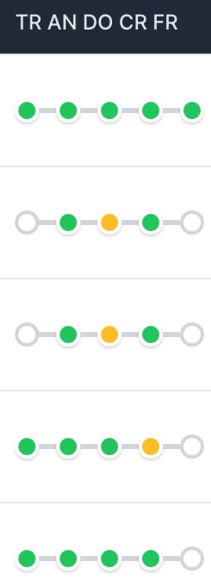
Additionally, you can also apply a shipment filter that tracks receipt of your commercial documents. This filter is labeled PL/CI. The documents this list tracks are:
- Commercial Invoice
- Packing List
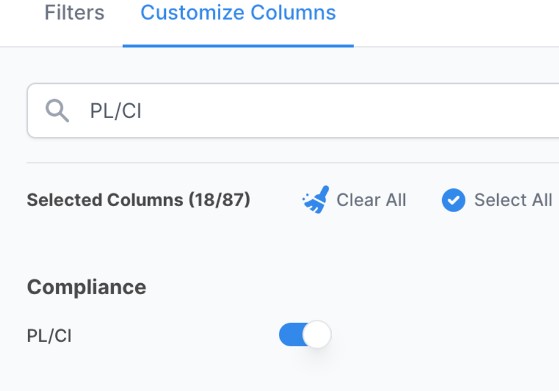
Understanding Entry Statuses
Another reporting criteria you'll being using is Entry Status. This will show you what the current status is on your shipments as it relates to where they are in the customs process.
You can filter down further by the following:
- Not Applicable: When a shipment is cancelled in the platform, the customs entry field will be marked as not applicable.
- Not Filed: Shippabo has not submitted the customs entry yet.
- Filed: Shippabo has sent the needed customs documents from the platform to the broker.
- Accepted: Your customs entry is confirmed released by CBP.
- Critical / Warning: Your entry is not released and is in critical state.
Utilizing these filters can help you create a specific reports from your initial report to help your team and partners keep up to date and act strategically depending on a shipment's status.

Creating Your Customs Entry Report
To create your customs entry report, first click on Shipments in the top navigational menu then click on the Filters button. Scroll down to the Manage Filters section to begin building your report.
In addition to TR AN DO CR FR and Entry Status, we suggest the following criteria:
- Lifecycle
- Shipper
- PO Number
- Client Reference
- Discharge Port (Inland Port if applicable)
- POD Arrival (Inland Port Arrival if applicable)
And feel free to add any additional criteria to tailor the report to your team's needs.
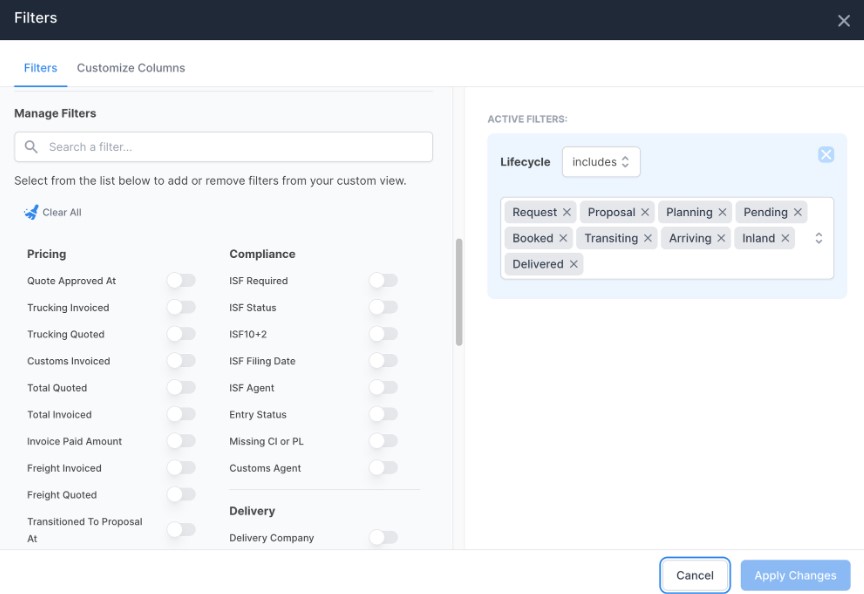
Recommended Filters
Now that you have your report criteria selected, there are a couple additional filters you can add to this report: Transiting and Arriving.
To select these filters, you’ll want to ensure Lifecycle is applied as an active filter. From here, you can refine the selection to only have particular lifecycles applied. If your shipments travel by rail as well, we recommend selecting **Inland** as well.
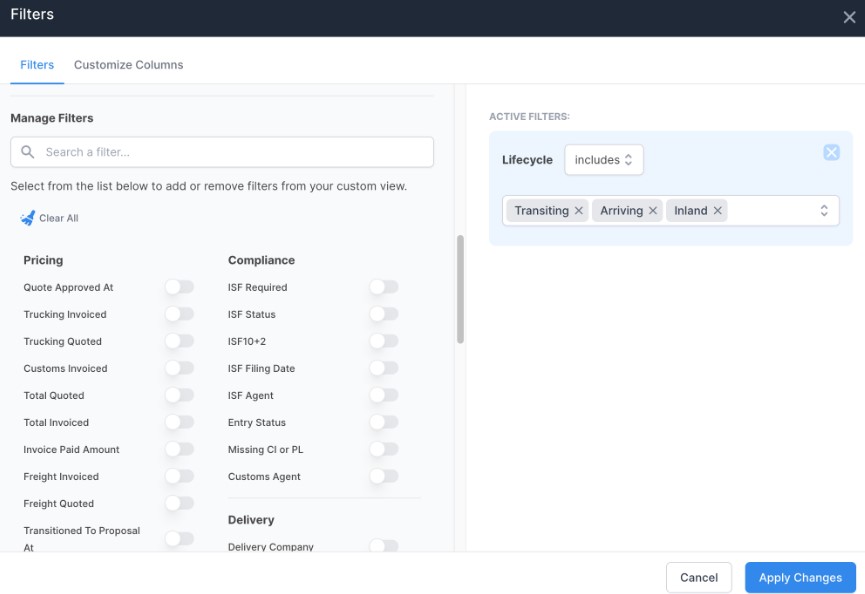
Another way that you can filter your lifecycle status is by clicking the three dots next to Lifecycle. A dropdown list will appear where you can make your selections.
Now your report will only populate shipments that are are currently transiting or arriving, as your customs entry will not be filed yet if the shipment is not in these stages yet.

Saving Your Report
Now that you've set up your report, all you need to do is schedule it to send automatically.
First, clicks the Create Scheduled Report. From here, a form will appear for you to fill out with all the necessary information. Once that is complete, click Schedule.
For a report like this, we recommend you have it send at least once a week. However, the frequency is completely up to you.

Make It a View
While you and your team will receive this report at the cadence you've selected, we recommend you save it as a View as well. This will allow anyone on your team using the Shippabo platform to quickly access the data contained in the report.
To save it as a view, first click Save this View. You can name it whatever you'd like, but something as simple as "Entry Status" would be sufficient.
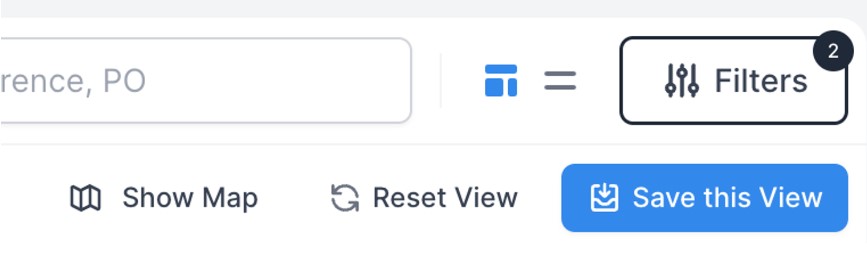
Conclusion
Monitoring your shipments' customs statuses is crucial for ensuring the timely movement of your products.By establishing a dedicated view and report for this specific information, you can significantly reduce the time required to gather and share this data. Furthermore, this approach offers the added advantage of automatically keeping your entire supply chain network informed, facilitating a more efficient and well-coordinated customs clearance process.