Shippabo’s Invoice Status
Table of Contents
Managing numerous containers can sometimes make it challenging to keep track of shipment statuses and pending invoices. Thankfully, Shippabo's Custom View functionality enables users to swiftly filter their shipments based on invoice status, ensuring a seamless overview. This guide will demonstrate how to efficiently create a Custom View tailored to the invoice statuses of your shipments.
Using Data Points
Log into the Shippabo platform and click on Shipments in the global navigation bar.
Once you are on your shipments page, you can see all the data points available to create a new shipment view when you click on the Filters button. Scroll down to the Manage Filters section to view your options. Doing so will bring up a menu of over 85 different data points you can apply to your shipment list.
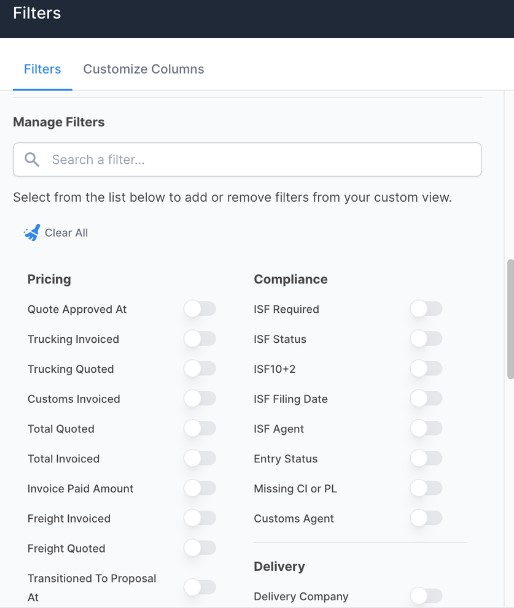
You can also arrive here by pressing on the New button in your Shared views panel.

Invoice Status View Creation
For a custom view tracking the invoice status, we recommend selecting the following data points from the filters list:
- Lifecycle
- Client Reference
- PO Number
- Consignee
- Shipper
- Invoice Status
- Container Count
- Container Numbers
- Container Size
This list of criteria will give you and your team all the pertinent data necessary to plan your next steps either before or after the customs process.
When navigating the criteria menu, try using the search bar to find what you're looking for faster.

Saving and Modifying Your View
Once you've selected all the criteria you'd like to use, click on Apply Changes.
From there, press Save this View.
Once a view is created, you can modify it to either include new data points, or to create a brand new view. For instance, with invoice status you can filter it to only show shipments that have been invoiced - or by any other criteria you'd like.
Once you've made your updates, simply select Save View or Create View depending on what it is you'd like to do.

To access the view in the future, go to your Shared Views section of your view panel on the left side of your shipments list.
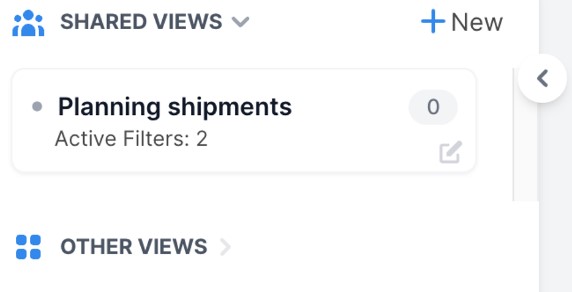
Conclusion
Custom views are important tools every importer should utilize. These views allow users to access shipment information quickly and streamline the planning and communication process with their teams and partners. The end result is more clarity across your supply chain network, and having timely data to optimize your logistics planning.