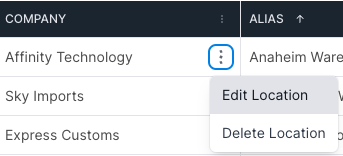Your New Logistics Partners Page
Welcome to a comprehensive guide to navigating your new logistics partners page.
Accessing this page is similar to the legacy system; simply click on your profile icon located in the upper right corner and select Partners.
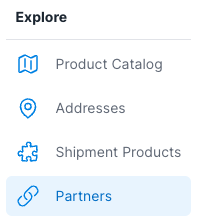
Your partnerships are organized by partner type, giving you a high level look at how many partners you have saved within each category.
You now have the ability to search a partner name or email using the search bar located at the top of your screen.

Actions within your Partners Page
Removing a Partner
If you need to remove a partner from your network for any reason, simply select the menu icon on the right side of your screen. This gives you the option to Remove the Company from your network.

Adding a Partner
To add a new partner to your network, first you’ll want to make sure you’re within the category this partner will fall into. Within each partner category, you have a Plus icon located on the right side. Selecting this will give you the option to Add a New company.

Adding Partner Contacts
Within each partner, you’ll see a column labeled Partner Status. It will either say Supply Chain Partner or Invite to Network.
Supply Chain Partner signifies that you have at least one contact who has been added from this partner.
Invite to Network signifies that you have no contacts that have been added to this partner.
If you’d like to add a contact, simply press Invite to Network.
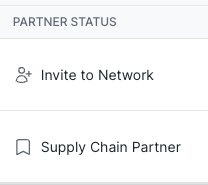
Managing your Partner's Details
Once you’ve added a partner, you can easily view and update all of their details within the Addresses page.
To access this, press your profile icon in the upper right side, and select Addresses.
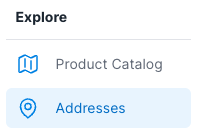
Next to each partner name, there is a menu icon. Selecting this will allow you to edit the details by pressing Edit Location.