How to Create a Shippabo View Tracking Shipment
As soon as you have your shipment booked and you’ve received your MBL or container number, you can start tracking it with Shippabo’s visibility!
To create your tracking shipment in the platform, you’ll want to press “New” at the top of your screen on your navigation bar. Select Track a Shipment.
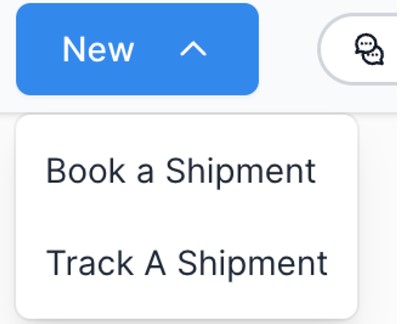
The information needed for you to create your visibility shipment is MBL or container number and the Carrier.
- You can enter multiple shipments at once by pressing the + Add Shipment button.
- Once you’ve entered the MBL and carrier, press Track

When selecting the carrier, you will see a drop down list in which you can search the carrier name.
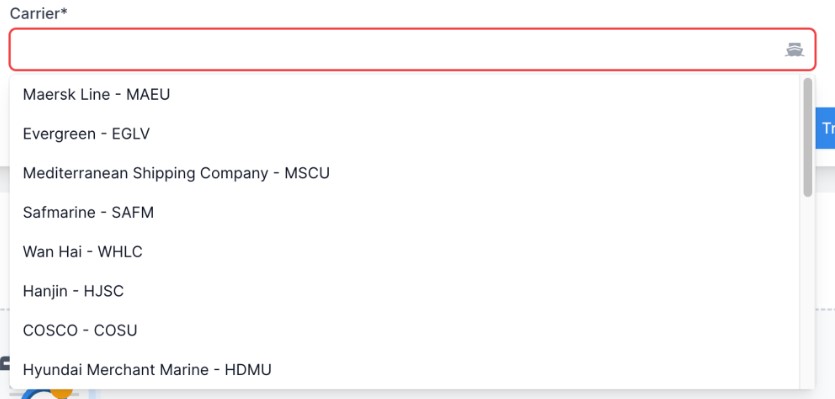
Once you’ve started tracking your shipment, you can enter additional pieces of information:
- ETD/ ETA
- SKU’s
- Documents (PO, Commercial Documents, Bill of lading)
- Consignee
- Shipper
- Delivery location
Please note: Once you enter the information and press “Track”, it can take a few minutes for the Shippabo ID number and the tracking information to generate. In the meantime, the shipment status will say “Processing”. Once the data is received from the carrier, the shipment status will move to “Booked”, the Shippabo ID number will generate, and your tracking will begin!