How to Approve or Reject a Quote
Learn the steps involved in the process of approving or rejecting a quote in the Shippabo platform.
Table of Contents
Upon receiving your quote from the Shippabo team, your feedback is invaluable in helping us tailor our services to you most effectively. Now, let's take a moment to walk through how to respond to a quote once you've received it.
Your quotes all live within the Quotes tab of your shipment. If no quote has been issued yet, you will see a notice letting you know that the quote is not yet ready.

Once your quote is ready, as long as you have your Quote Ready notifications enabled, you will receive an email alerting you that the quote has been issued. The email will have a PDF copy of your quote, along with a link that will take you directly to the quote within the platform. If you select View Quote, you will be taken directly to the quote in the platform.
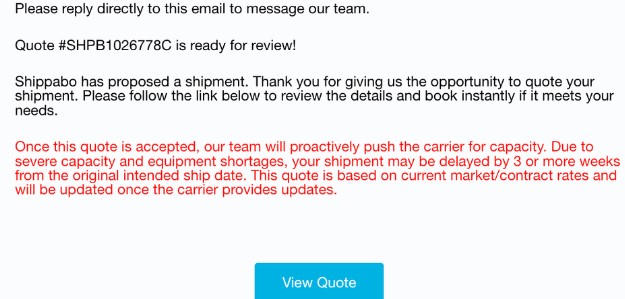
Once you’ve navigated to the shipment within the platform, select Quotes from the shipment navigation bar on the left side.

From here, you will see the quote number, expiration date, status, and total amount. Select the arrow on the right side to view the full quote details.

You can now view all of the quoted charges, separated by category. On the bottom right is where you have the option to Approve or Reject the quote.
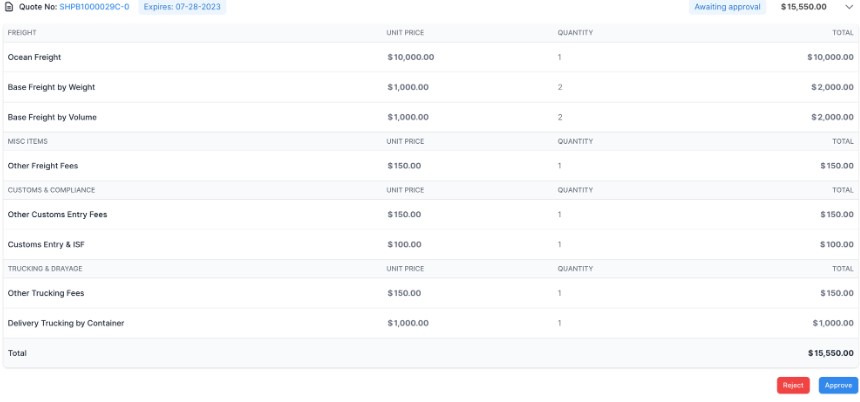
Steps to Approve a Quote
If you’d like to approve the quote, first select Approve.
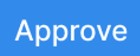
Next, a message will appear to give you more details on the confirmation process and ask that you approve Terms & Conditions. If you’d like to proceed, press Accept.
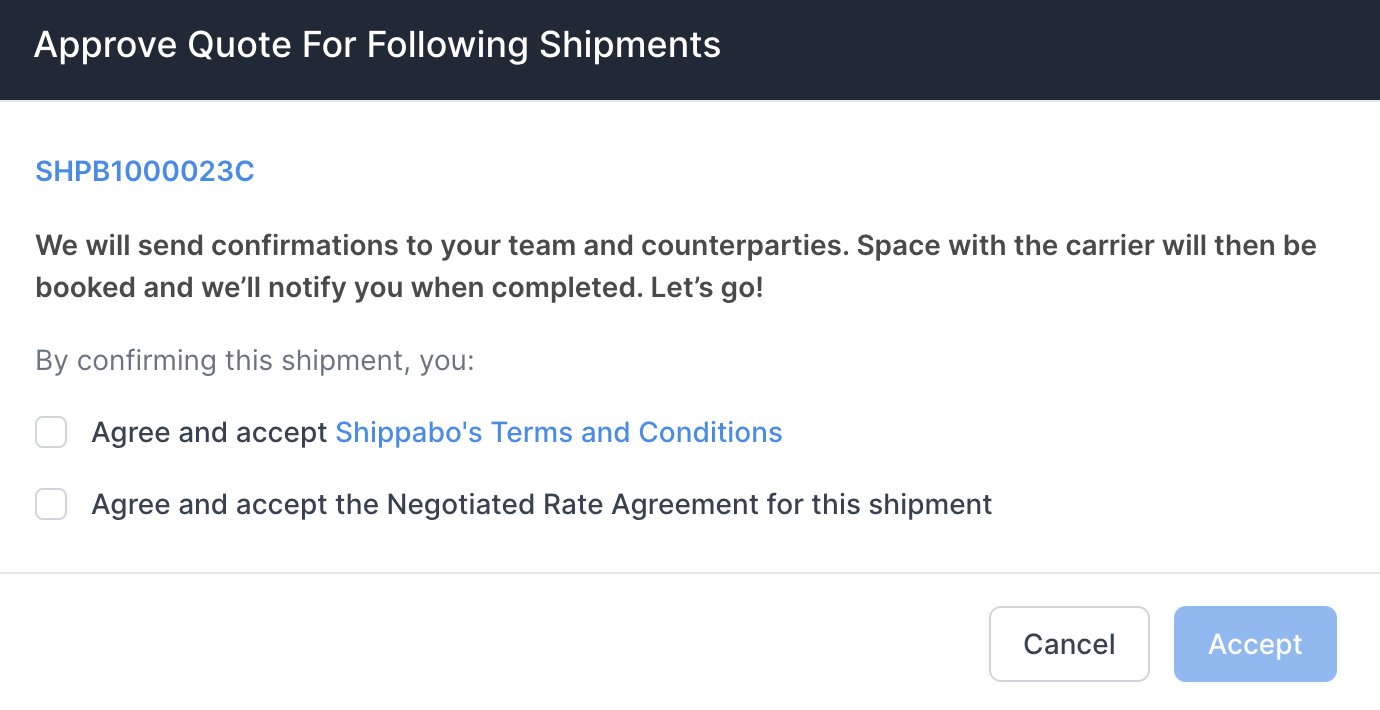
You will receive an on-screen notification that your quote is approved.

Lastly, the shipment status will automatically move to Pending.

Steps To Reject a Quote
If you choose to reject the quote, you will get a message pop-up to ensure you intended to Reject the Quote. If you did, press Next Step.
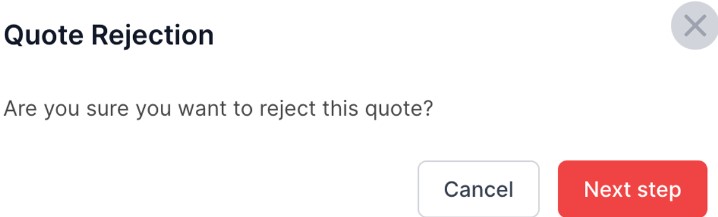
From here, you will have an optional prompt asking you for the reason you’re rejecting the quote. You can select the reason from the drop down menu.
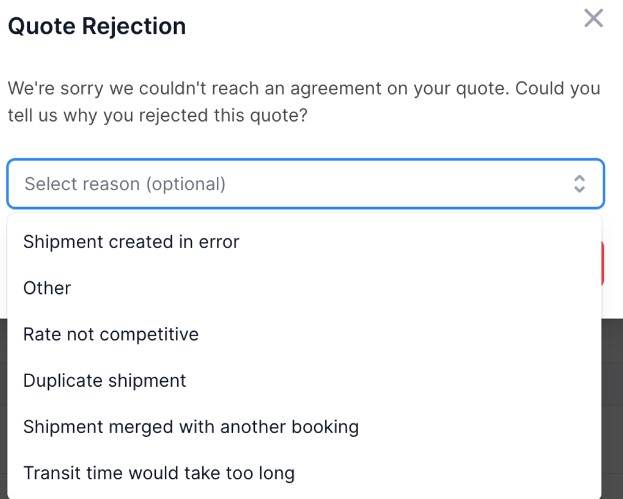
Once you’ve selected the reason, you can press Reject Quote and the shipment will automatically move to Expired status.

Your feedback on the quote rejection reason is extremely valuable to us and we appreciate it.
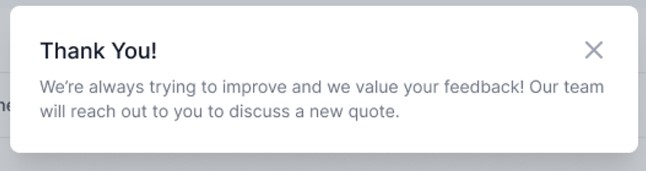
Lastly, you will see an on-screen notice that your rejection is complete.

The shipment status will now automatically move to Expired status.

Multiple Quotes
Several factors might lead to a re-quotation of your shipment. These include scenarios such as an expired original quote due to lack of feedback, changes in shipment details like the cargo ready date or routing instructions, among others. We'll provide an overview of what to expect when a quote is re-issued.
Within the quote tab of your shipment, you will see all quotes that have been issued for the shipment so far, along with the status of each of them. This allows you to quickly and easily reference a previously expired or rejected quote.

You can select the arrow on the right side to view the specific charges for any of the issued quotes.
