New Booking Flow Part 2- Book from Your Rate Sheet
Table of Contents
Your rate sheet is updated by the Shippabo team to keep you informed of the most recent rates that are valid for your designated shipping lanes. Booking a shipment directly from your rate sheet saves you time in the booking process. This guide will walk you through the steps of booking a shipment from your rate sheet.
Video Guide on how to Book from your Rate Sheet:
Step by Step Guide on how to Book from your Rate Sheet:
Book from my Rate Sheet allows you to choose from lanes on your customized rate sheet.
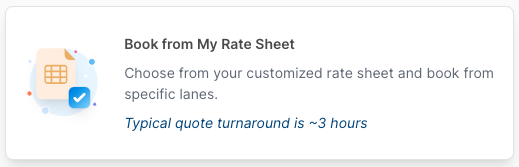
You'll first be presented with the current rates within your rate sheet. You'll be presented with specific details for each lane, including the Lane ID, origin and final ports, validity dates, carrier, and rate information.
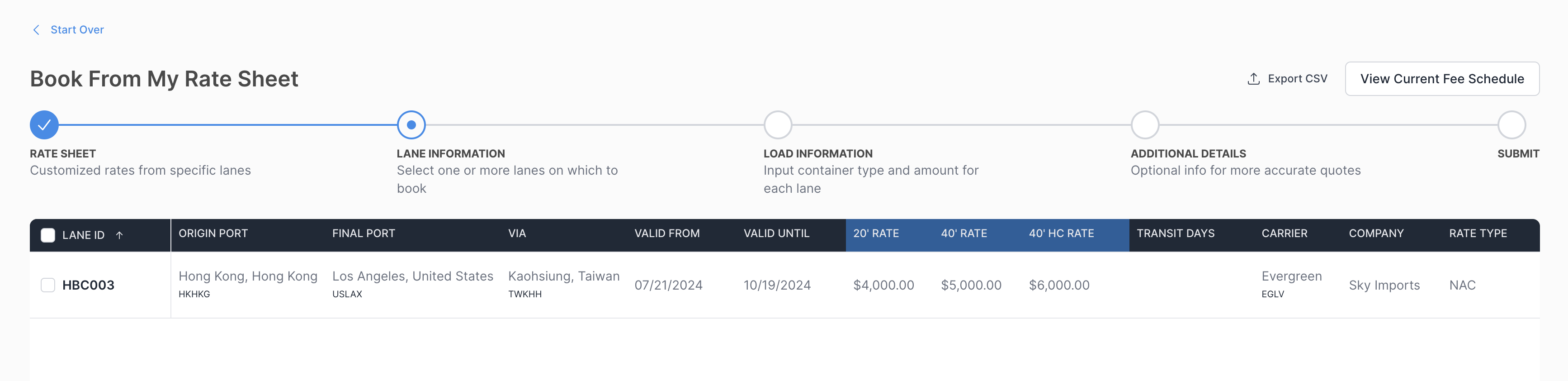
As you navigate through your rate sheet booking option, you'll notice that you have the option to “View current Fee Schedule”. Pressing this will open up a new tab with Shippabo's current fee schedule.
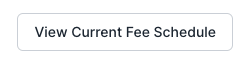
Step 1: Rate Sheet
You can utilize the check box to select which rate you'd like to proceed with.
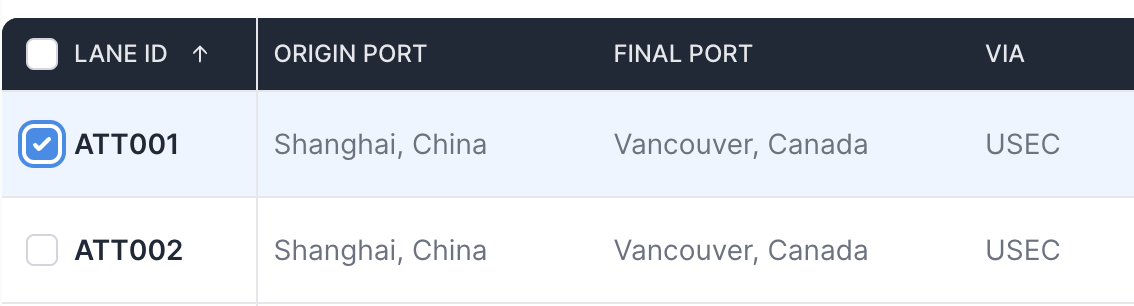
Step 2: Lane Information
Once you select your desired lane, the milestone “Lane Information” at the top of your screen will automatically complete.
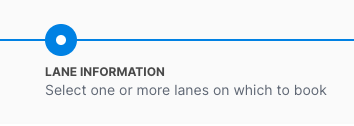
Once you've made your selection, press Continue Request.

Step 3: Load Information
You'll now be prompted to enter the container specific details for your shipment, such as:
Cargo Ready Date, Quantity of Containers, Container Sizes

If you would like to add a second request for the same lane that has different cargo details, such as cargo ready date, or container size, you can utilize the Copy icon on the right side, next to the trash icon. Selecting this will duplicate the current lane request and allow you to edit it as needed.
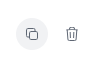
Step 4: Additional Details
You'll now be asked if you have additional details to add to your shipment, such as PO Number or Target Delivery Window.
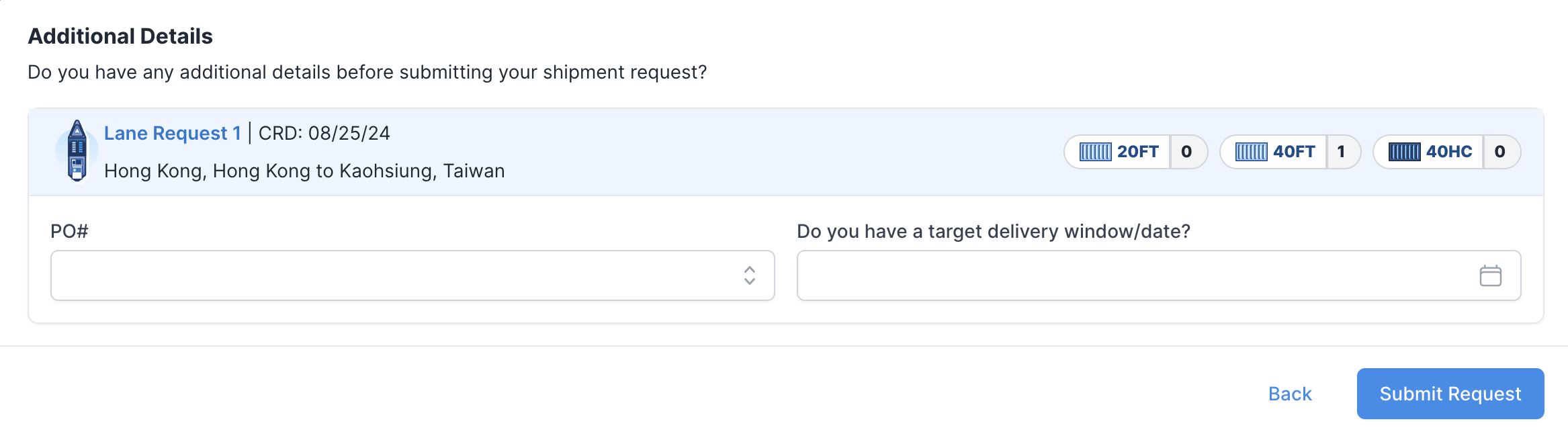
Once you've entered the needed information, you can select Submit Request.

You will now receive a notice that your shipment request has successfully been submitted.
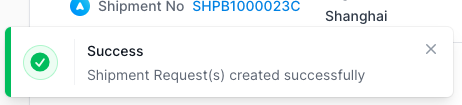
Your shipment will be assigned a Shippabo ID number, and will appear on your screen within the Shipment Requests section.
Where to Access your Rate Sheet
To view your rate sheet, press on your profile icon in the upper right hand corner.

From the drop down menu, select View Rate Sheet.
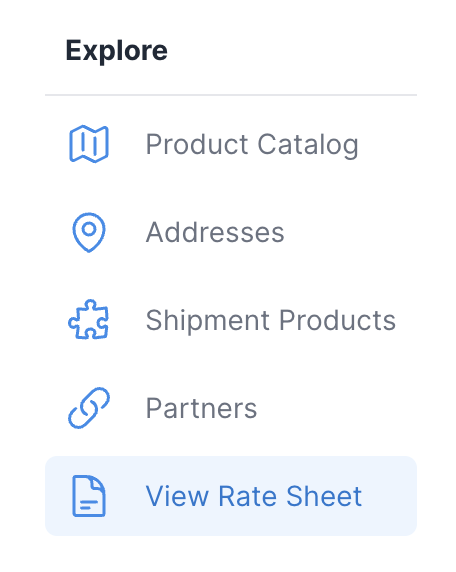
You'll be able to review your current rate sheet, or previous expired rate sheets.
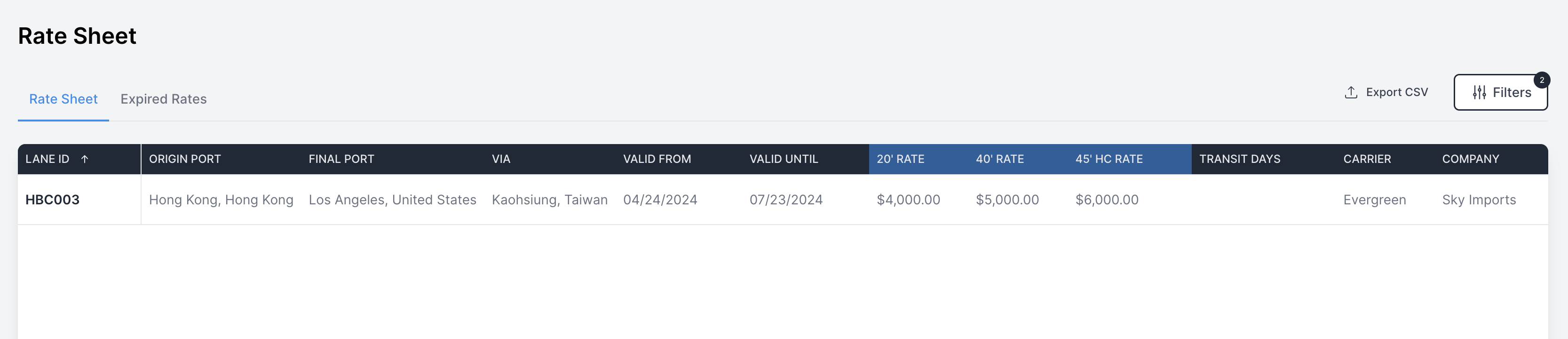
You will be able to adjust your notification settings to allow you to be notified of a new rate sheet that is uploaded to your Shippabo account.