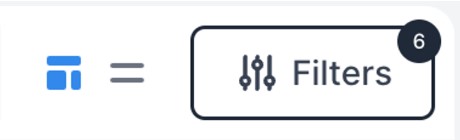How to Use Shipment Filters
Employing filters effectively enhances the customization of your shipment view, presenting the precise data that your team requires for informed decision-making.
To begin utilizing filters, navigate to the Shipments page and click on the "Filters" button, enabling you to easily refine your shipment data display.

Immediately, you will see several pre-set view options available, including shipment mode, Managed vs Visibility, and the ability to filter shipments on your watch list. Additionally, the pre-loaded Lifecycle filter encompasses your active shipments, providing an efficient way to keep track of your ongoing logistics processes.
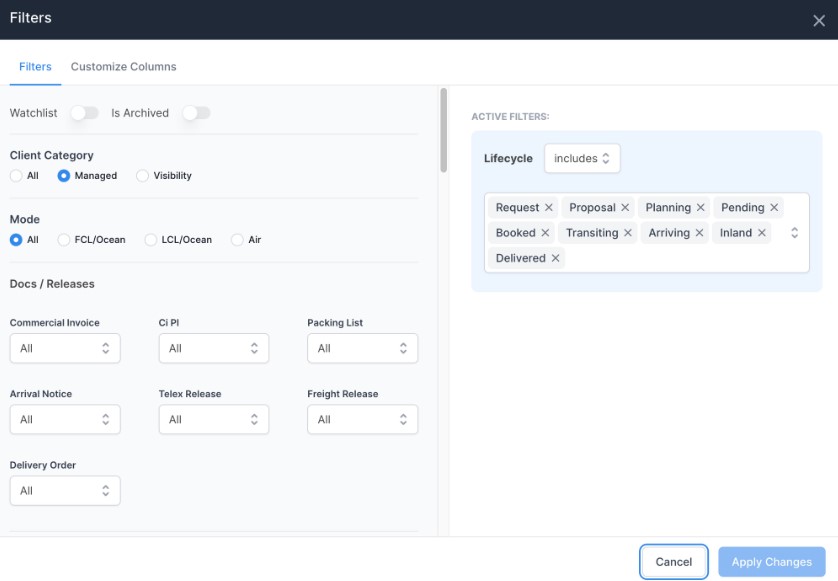
Under Docs / Releases, you have the ability to filter by shipments including or excluding that particular document type. This makes it seamless to quickly identify what shipments of yours still need documents uploaded!
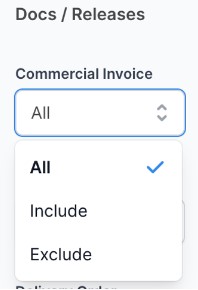
When you wish to apply filters to specific data points (e.g., shipments arriving at POD Charleston), there are several ways to achieve this:
Scroll down to access the "Manage Filters" option. Here, you can start constructing filter sequences to refine your shipment view. As you select data points upon which to build filters, they will be displayed on the right side under "Active Filters," providing a clear and organized overview of your applied filters.
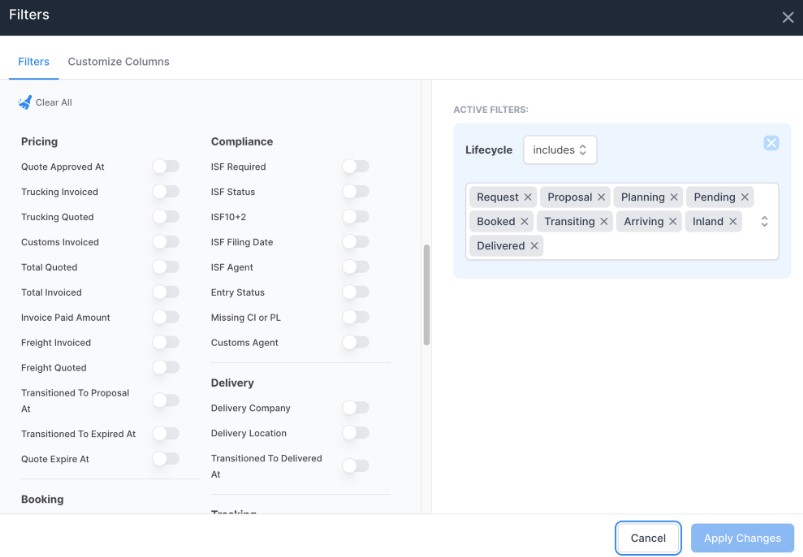
The second method to apply filters is directly from the shipment view itself. To do this, simply click on the three dots adjacent to each data point, enabling an immediate filtering experience.
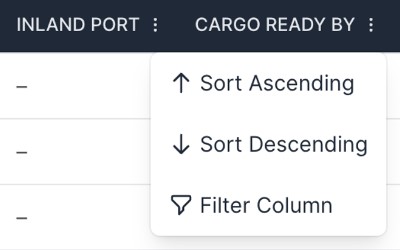
By using this method, you are presented with several sorting options for your shipments, such as arranging them in ascending or descending order. Additionally, you can apply further filters to narrow down your results, specifying criteria like a specific date range or focusing on shipments directed to a particular port.

Every time that you add a new filter to your shipment list, it is visible to you in the “Active Filters” section.
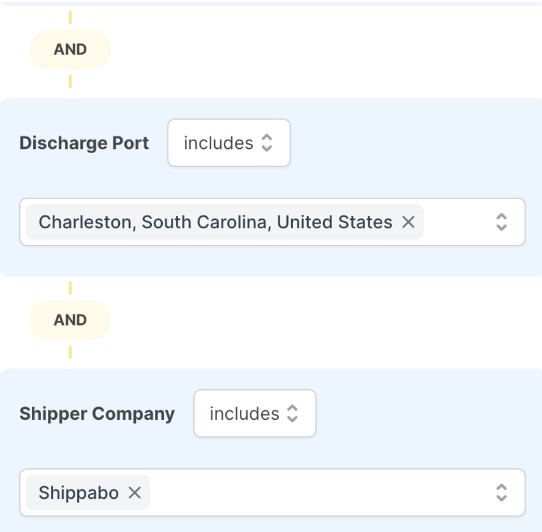
You can also keep track of how many active filters are currently being applied through the number that is next to your filters option.