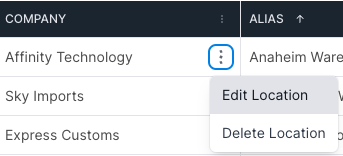Get to Know your Logistics Partners Network
Discover the benefits of understanding and familiarizing yourself with the network of your logistics partners, and gain insights into how this knowledge can enhance your business operations and optimize your supply chain management.
Table of Contents
The logistics partners network section within the platform serves as a centralized repository for all your partners' information. This comprehensive overview allows you to efficiently manage your collaborations with various partners. You can swiftly ascertain the number of shipments completed with each partner, seamlessly update their details, and integrate new partners through this dedicated page.
When you have your first onboarding call with our team, we will establish your logistics partners network together. You can also access this network anytime by pressing on your initials in the upper right hand corner, and select “Partners”.
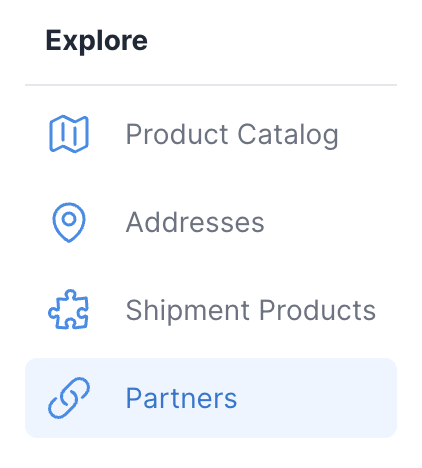
From here, you can view & manage your entire supply chain network.

Each partner’s address, if on record, will be located beneath their name. You can also see how many shipments and containers you have assigned for each partner, as well as how many members are registered within each partner.

Actions within your Partners Page
Removing a Partner
If you need to remove a partner from your network for any reason, simply select the menu icon on the right side of your screen. This gives you the option to Remove the Company from your network.

Adding a Partner
To add a new partner to your network, first you’ll want to make sure you’re within the category this partner will fall into. Within each partner category, you have a Plus icon located on the right side. Selecting this will give you the option to Add a New company.

Adding Partner Contacts
Within each partner, you’ll see a column labeled Partner Status. It will either say Supply Chain Partner or Invite to Network.
Supply Chain Partner signifies that you have at least one contact who has been added from this partner.
Invite to Network signifies that you have no contacts that have been added to this partner.
If you’d like to add a contact, simply press Invite to Network.
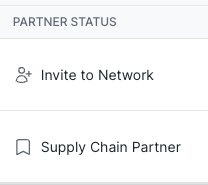
Managing your Partner's Details
Once you’ve added a partner, you can easily view and update all of their details within the Addresses page.
To access this, press your profile icon in the upper right side, and select Addresses.
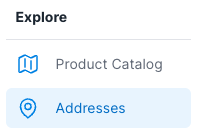
Next to each partner name, there is a menu icon. Selecting this will allow you to edit the details by pressing Edit Location.