How to Manage my Team’s Access
Learn effective strategies and techniques for managing your team's access to various resources, ensuring secure and efficient workflow within your organization.
Table of Contents
One of the key advantages of the Shippabo platform is its capacity to consolidate your entire team within a unified space, granting access to cohesive information. Providing each team member with access to the same reports significantly bolsters the efficiency of your business operations, resulting in a streamlined and well-coordinated organization.
Once you are onboarded onto the Shippabo platform, you and your designated team members will receive a welcome email prompting you to create login information for your account. As soon as you or your team members press “Accept Invitation” in the email, your account will be verified.
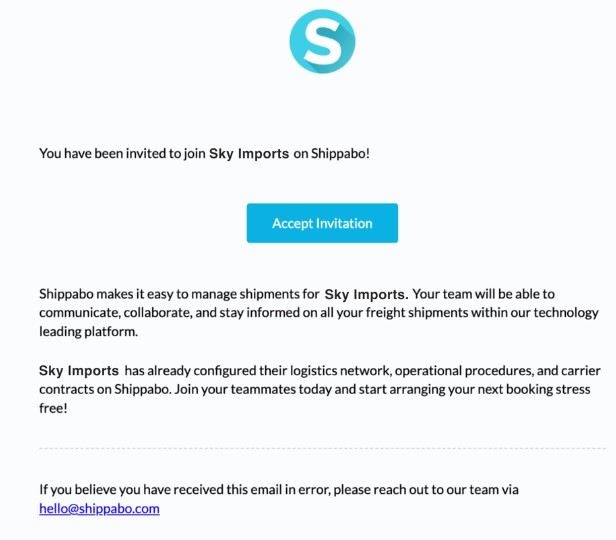
Accessing Your Current Team Members
To see your current list of team members who have access to the Shippabo platform, click on your profile icon in the upper right hand corner. In the dropdown menu, you'll see an option labeled Team. Click this option.

This option will bring you to a screen showing everyone who is currently on your Shippabo account and can access the platform. Here you can see who is verified and unverified, each user's role, and you'll also be able to edit different permissions for their platform usage.
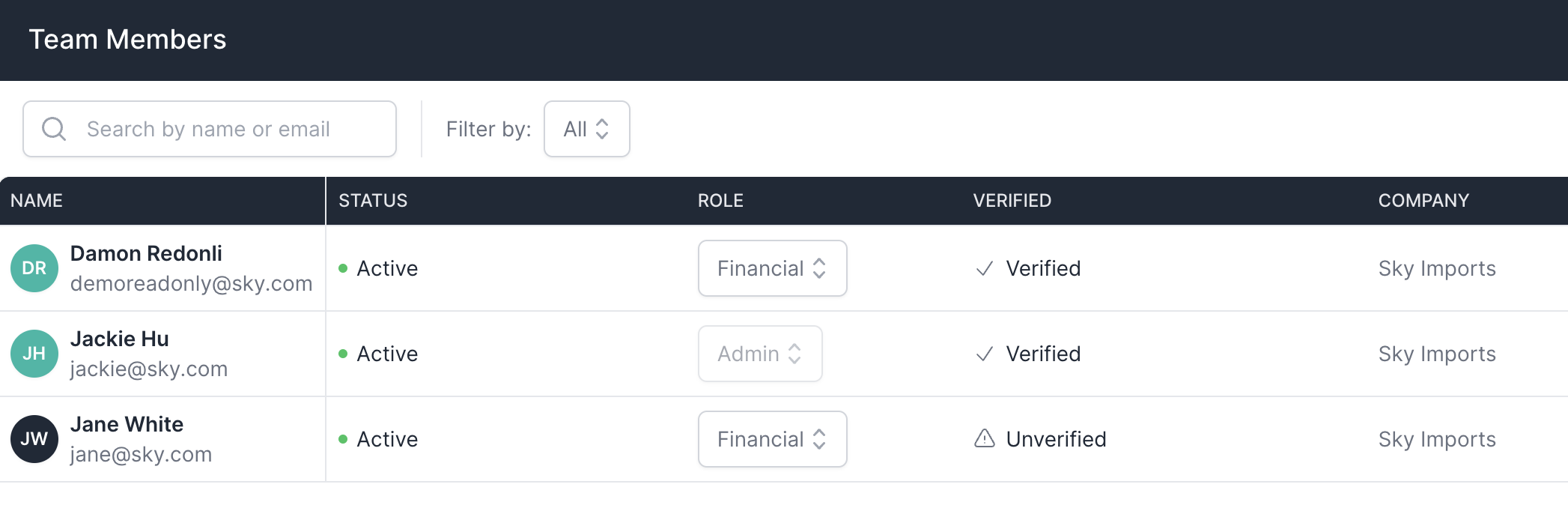
Inviting New Users to the Platform
On the right side of your screen, you'll see a button labeled + Add Team Member. Clicking this will bring up a prompt.
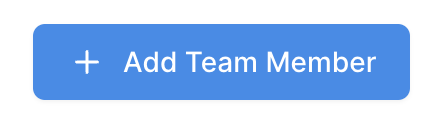
Fill out the necessary fields for this new user, and make sure you click Send Invitation Email in the bottom left to invite them to the platform.
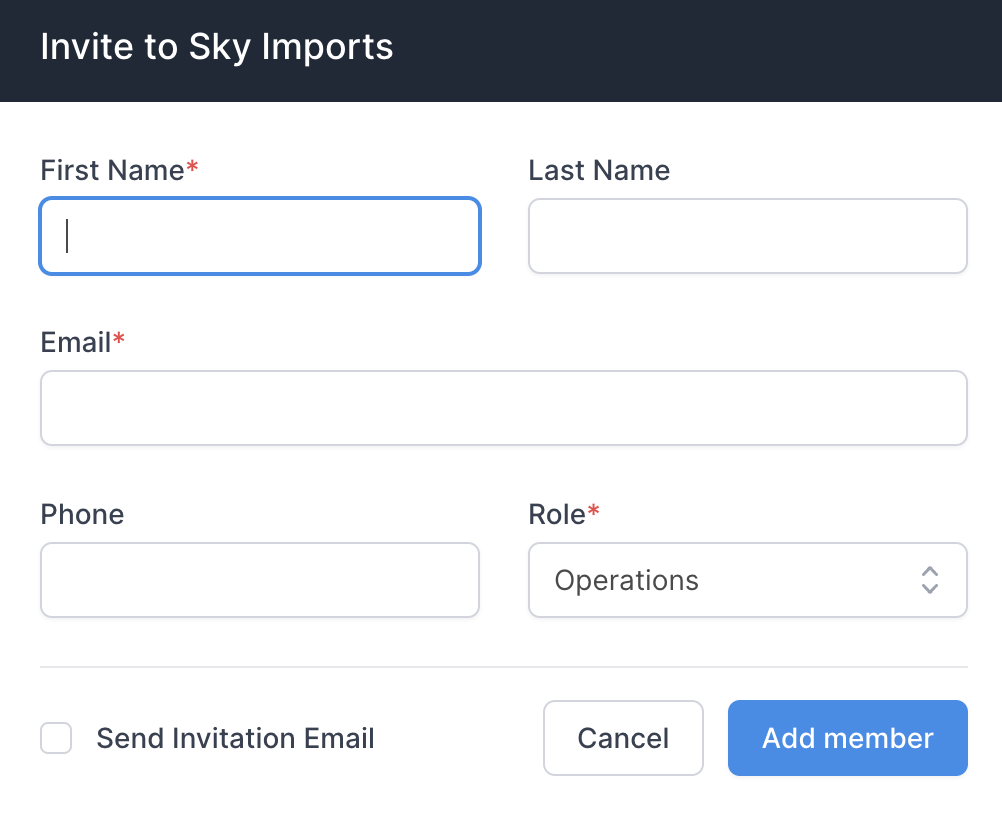
Accessing User Permissions
Next to each team member's name is a menu icon. Clicking on this will bring up a menu with the options:

Updating User Permissions
Selecting Edit Profile will allow you to update information such as name and email.
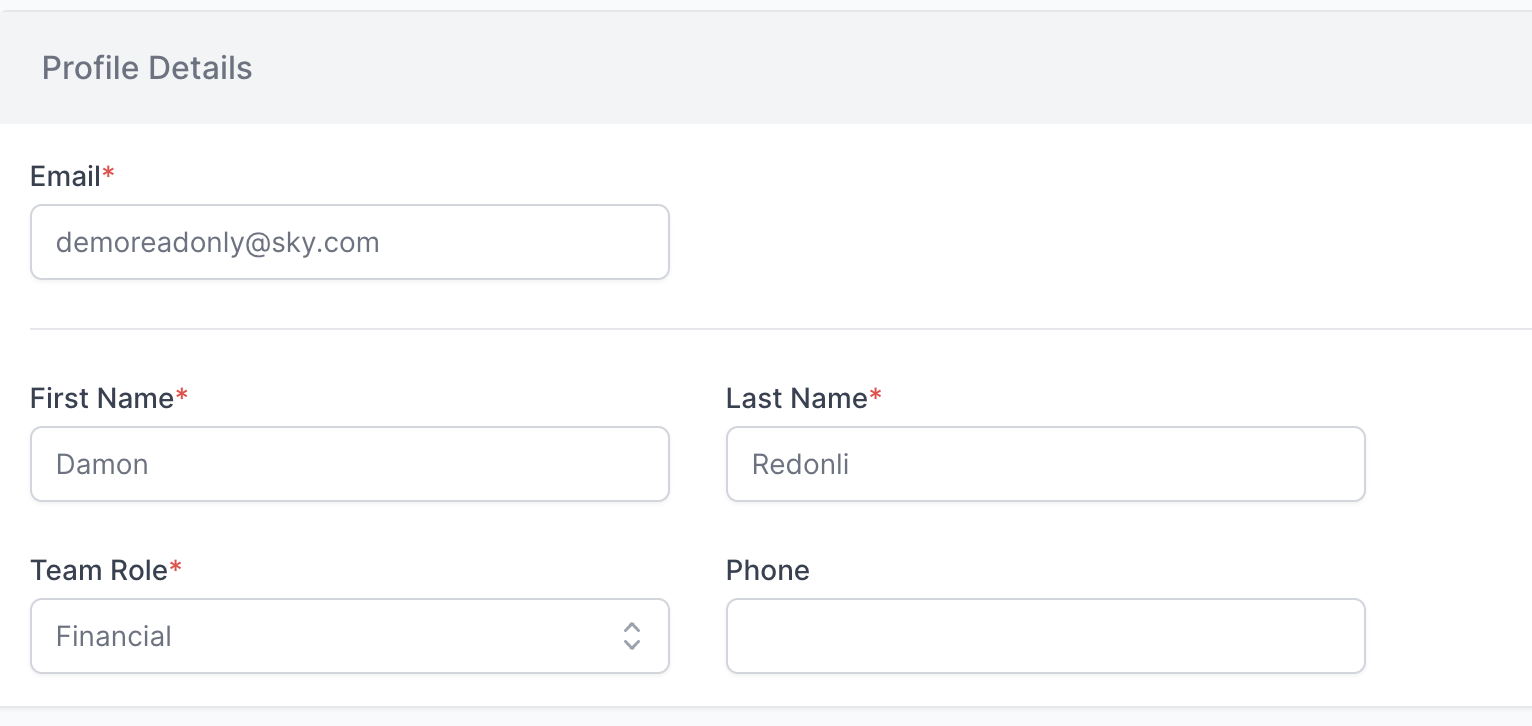
Selecting Edit Email Notifications will control which email notifications a team member will receive about your shipments.

Selecting Edit Activity Notifications will control which activity notifications (in-app) a team member will receive about your shipments.
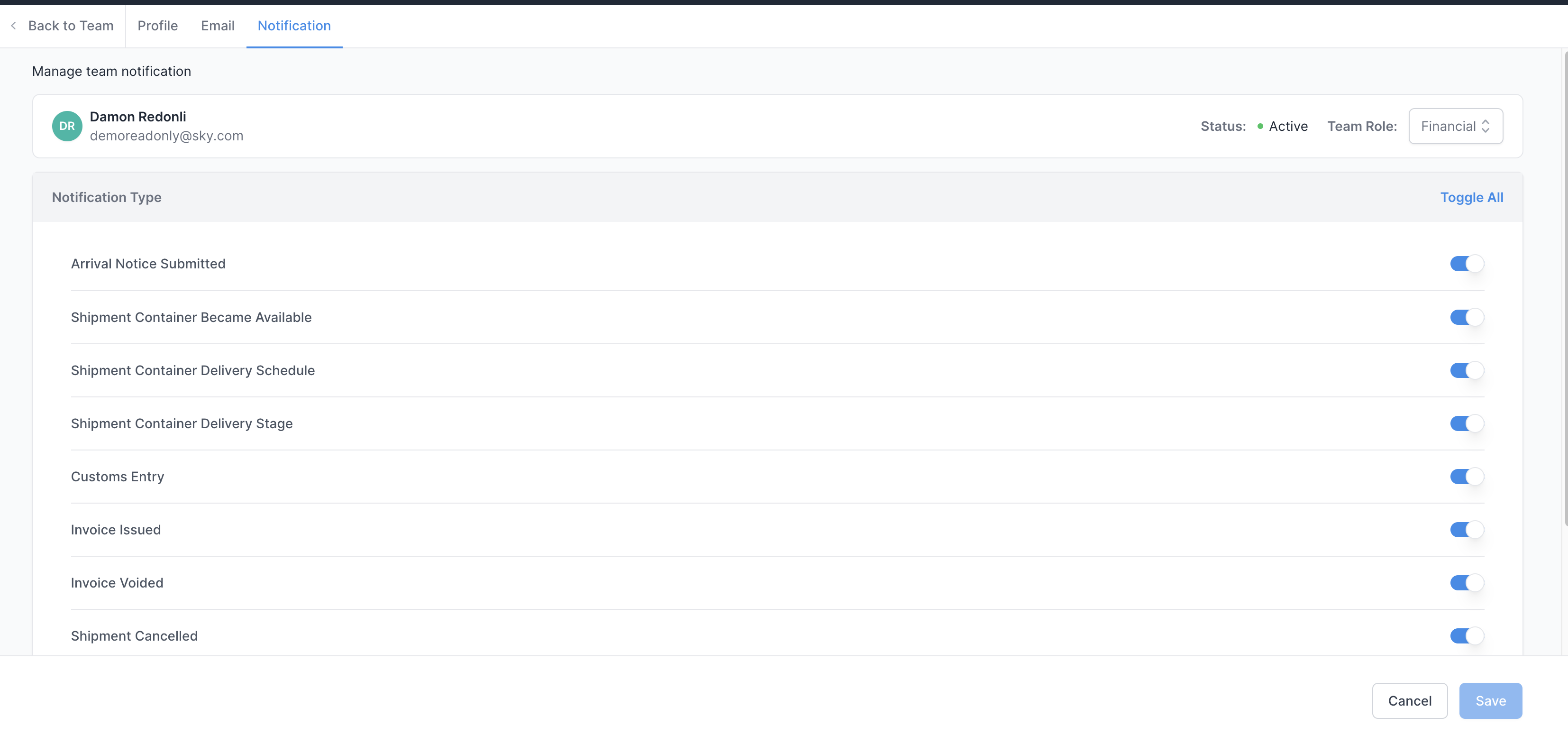
Suspend User will revoke a user's access to the platform entirely.
Resend Password Reset will trigger an email sent to a user who needs to reset their password.
Changing User Roles
Each user is assigned a role within your account in the Shippabo platform. Their role dictates what information and editing ability they have access to. To change a user's role, simply select the role field next to their name, and select the role you'd like them to be.

For a further dive on user roles and permissions, check out our article here!