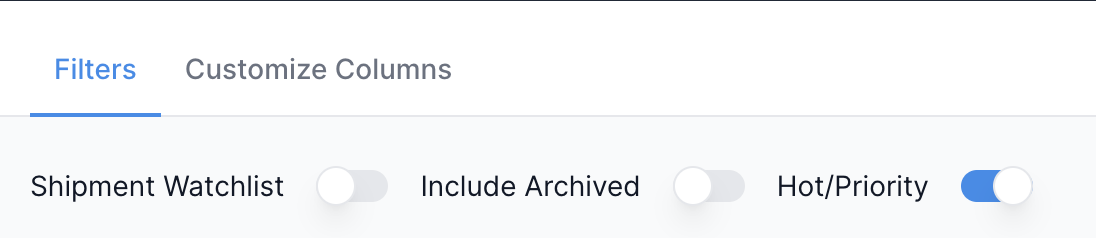How to Assign a Shipment as Hot/ Priority
Table of Contents
Designating a specific shipment as priority is an important way to ensure all parties working on the shipment are aware of it's urgency. Let's discuss how you can assign a shipment with this status in the Shippabo platform.
How to Mark a Shipment as Priority when Creating it
When you're creating your shipment, the last step will ask you for Additional Details. Within this section, you'll see the option to check “Hot/Priority”, in the bottom left of your screen.
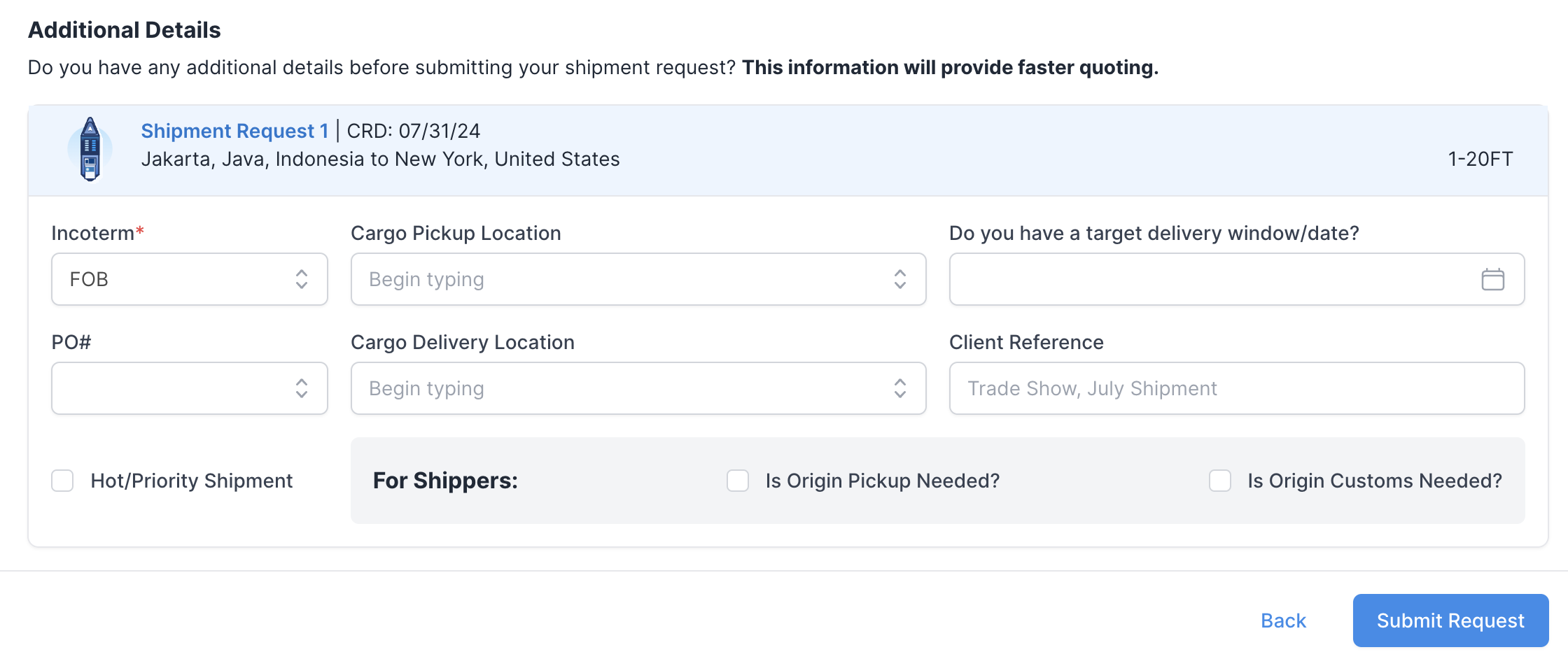
Selecting this will automatically assign the shipment as “Hot” when you press Submit Request.
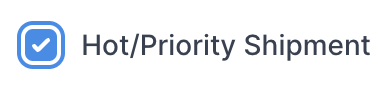
How to Mark a Shipment as Priority after it's Created
You can still mark a shipment as urgent after it's created. To do so, first navigate to the specific shipment, and select Details.
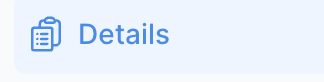
Hover over the Shipment Information section to make the Edit option appear in the right hand corner, and select it.
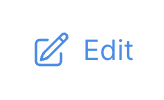
You'll now have the ability to select the “Hot/Priority” checkbox.

Press Save, and your shipment will be marked as priority.
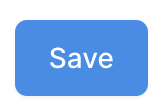
How to Tell if a Shipment is Assigned as Hot/ Priority
If you've marked a shipment as hot/ urgent, it will be noted in a few places. When you're viewing the specific shipment, it will say “Hot” right above the Shippabo ID number.
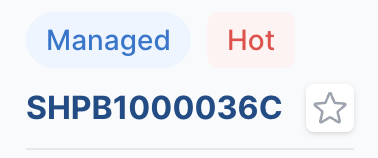
Additionally, the shipment will have a hot shipment icon next to it when you are viewing it on the shipment or container page.
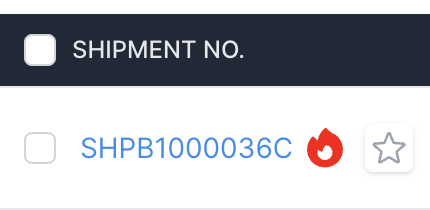
When you're filtering your shipments list, you can also filter your view by toggling on the “Hot/Priority” filter.