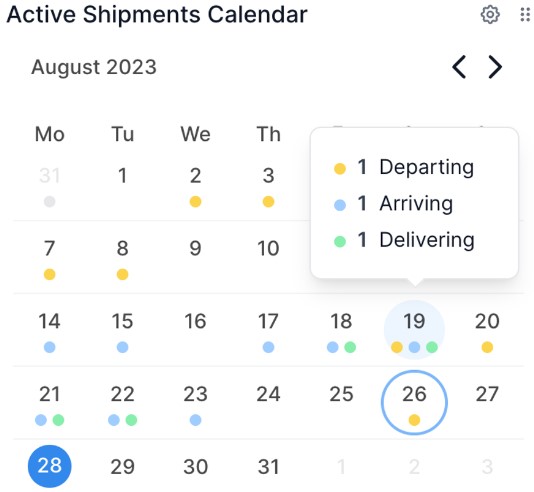Dashboard Widgets: Use Cases
Table of Contents
Dashboard widgets are a great way to curate a dashboard that is customized to you, aligned with your workflow and producing valuable insights on your shipments statuses. Let’s overview a few examples of use cases for dashboard widgets!
Total Active Shipments
Total Active Shipments- Arriving + Inland
Add the total active shipments widget to your dashboard, and press the gear icon to edit the settings. From here, scroll down to Lifecycle and select Includes: Arriving + Inland (if applicable for your shipments). Making these selections will refine your active shipments list to only show you the shipments you have next to arrive. We recommend naming this widget Arriving Shipments.

Total Active Shipments- Health Score
Using your shipments health score filter is a valuable method to capitalize on insights provided by your shipment's health score. Add the widget to your dashboard, and press the gear icon to edit the settings. From here, scroll down to Latest Health Score and select the range which you would like. To keep a close eye on shipments that are at risk, we recommend to select <70 for the health score value, meaning there is a large deviation, exception is raised. We recommend naming this copy of your watch list widget Low Health Score Shipments.

Total Active Containers
For those working with individual containers, incorporating the Total Active Containers widget into your dashboard can provide additional clarity and efficiency. A recommended starting point is customizing the Lifecycle filter to include 'Arriving'. This results in a tailored widget that makes it easy to review incoming shipments nearest to arrival. You can also duplicate this widget and set the Lifecycle filter to include 'Transiting'.
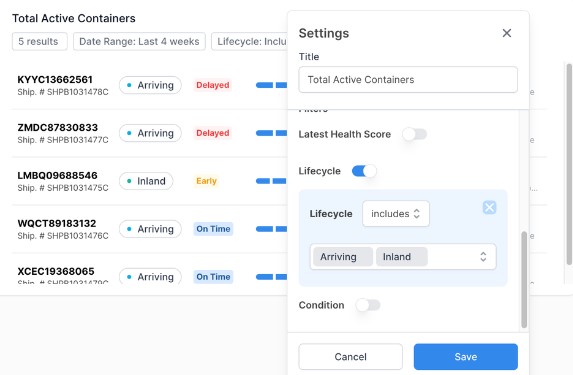
Watch List
Watch List- Delayed Shipments
Add the watch list widget to your dashboard, and press the gear icon to edit the settings. Scroll down to Condition and select Delayed. We recommend naming this copy of the widget Delayed Shipments, but you can name it whatever is best for you!
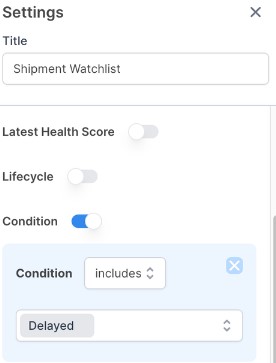
Watch List- Urgent PO
If you have a specific shipment that is of high importance or urgency, it’s a good idea to place it on your watchlist. We recommend naming this copy of your watch list Urgent Shipments or whatever is best for you! For this use case, you don’t need to apply any filters to your watch list widget.
Demurrage Spend / Detention Spend
Gain high level insight into how much you are spending on demurrage and detention. Broken out by week, you can adjust the timeframe of these widgets ranging from the last 2 weeks to the last 52 weeks. Utilizing these widgets gives you insight into real time effects of practices that could be improved, such as late documentation, or no warehouse space due to a lack of planning with the receiving team.

Time Zone
Utilizing multiple copies of the time zone widget is an excellent strategy if you are managing teams that operate in different time zones, or if you aim to swiftly identify the real-time in multiple supplier’s countries. Simply add as many time zone widgets to your dashboard as you would like, and use the search and selection menu to designate the time zone for each widget.

Quoted Shipments- Needs Approval
Keeping up with incoming quotes is crucial to keeping your goods moving. Start with adding the quoted shipments widget to your dashboard, and press the gear icon to edit it. Scroll to the Quote Status filter and select status includes- Unapproved. This will show you any quotes that need review from your team. We recommend naming this widget Quotes that Need Review.
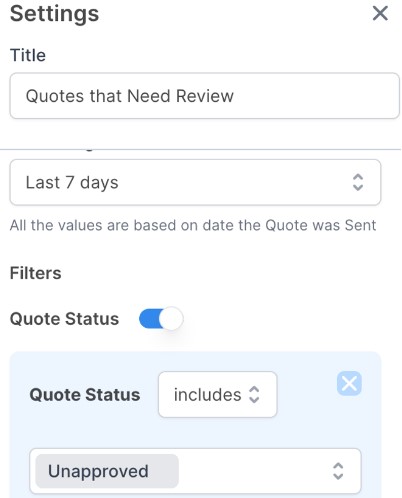
Active Shipments Calendar
This widget allows you to quickly see upcoming departures, arrivals and deliveries from a calendar view, giving quick insight into where you need to allocate resources.