Scheduled Report Use Cases for your Shipments List
Table of Contents
Scheduled reports hold significant utility across various areas of the platform, including shipments, and container lists. Let's explore a few practical applications for scheduled shipment reports.
Missing commercial invoice / packing list
Utilizing the Shippabo platform to track your shipping documents helps ensure nothing slips through the cracks. Creating a report for your missing commercial documents can help ensure you are proactively receiving documents from suppliers in time for your shipment’s arrival.
First, navigate to your shipment list, and press on the Filters button.

Select lifecycle as Transiting, Arriving, Inland.

Next, scroll to the Docs/ Releases section on the left side. Beneath the section labeled Ci Pl (Commercial Invoice / Packing List), select Exclude.
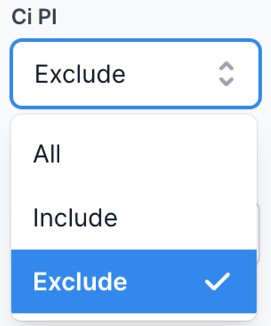
Feel free to add any other filters to your view, organize the columns to your liking, and Press Apply Changes.
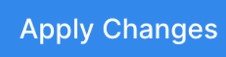
You can now press Save this View. We recommend naming this view “Needs CI/PL”.

Once you’ve saved your view, press Create Scheduled Report. We recommend having this report delivered at least once a week.

Missing Telex Release
First, navigate to your shipment list, and press on the Filters button.

Select lifecycle as Transiting, Arriving, Inland.
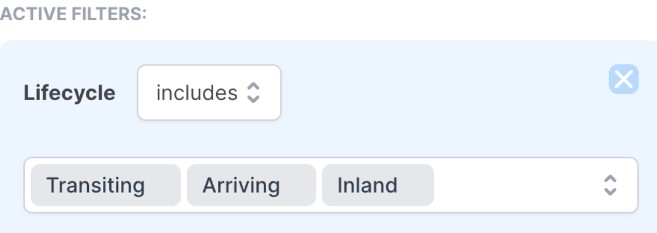
Next, scroll to the Docs/ Releases section on the left side. Beneath the section labeled Telex Release, select Exclude.
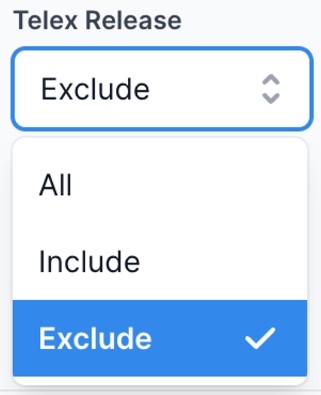
Feel free to add any other filters to your view, organize the columns to your liking, and Press Apply Changes.
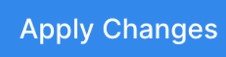
You can now press Save this View. We recommend naming this view “Needs Telex”.

Once you’ve saved your view, press Create Scheduled Report. We recommend having this report delivered at least once a week.

Accounting View: Quoted vs. Actual Costs
This report offers a simplified method for your accounting team to cross-check quoted versus actual costs from Shippabo.
First, navigate to your shipment list, and press on the Filters button.

Select lifecycle as Transiting, Arriving, Inland, Delivered.
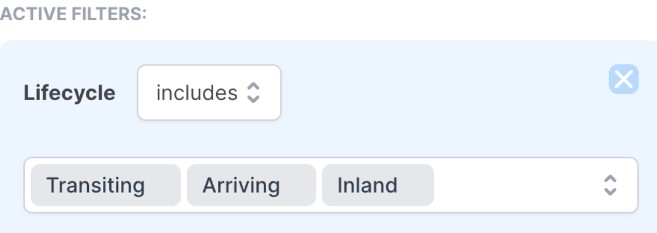
Next, hop over to your Customize Columns section.
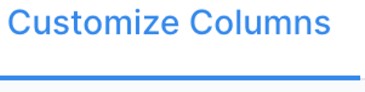
Toggle on the following items:
Freight Quoted
Freight Invoiced
If Shippabo handles trucking & customs for you, you can also add the following:
Trucking Quoted
Trucking Invoiced
Customs Quoted
Customs Invoiced
Feel free to add any other filters to your view, organize the columns to your liking, and Press Apply Changes.
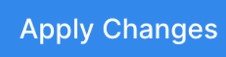
You can now press Save this View. We recommend naming this view “Quoted vs. Actual Costs”.

Once you’ve saved your view, press Create Scheduled Report. We recommend having this report delivered at least once a month.

Comprehensive Shipment View
This report offers a comprehensive view of your shipments, allowing you to get a holistic view of all of your shipments statuses.
First, navigate to your shipment list, and press on the Filters button.
Select lifecycle as Transiting, Arriving, Inland, Delivered.
Next, hop over to your Customize Columns section.
Feel free to toggle on the following items:
- Booking submitted
- Became booked
- Booking confirmed
- Lifecycle
- Reference
- Loading / Discharge Port
- Shipper
- Inland Port
- Container size
- Carrier
- Entry Status
- Entry Number
- POL Departure & Arrival
- Inland Arrival
- Final port destination date
- ISF filing date
- Container Number
- Master Bill
- CRD
- Delivery Location
- Became delivered
Feel free to add any other filters to your view, organize the columns to your liking, and Press Apply Changes.
You can now press Save this View. We recommend naming this view “Comprehensive Shipment Report”.
Once you’ve saved your view, press Create Scheduled Report. We recommend having this report delivered at least once a week.