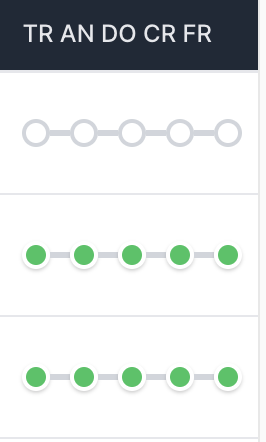How to Check the Status of your Shipment
Learn various ways to easily track the status of your shipment within the Shippabo platform.
Table of Contents
In this guide, we provide a clear and concise overview of how to utilize the Shippabo platform to effectively check the status of your shipment. Shipment status tracking is key to optimizing logistics and supporting a seamless process.
First, navigate to your Shipments list.
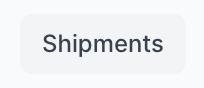
Search Bar
You can utilize the search bar on the page to search for a specific PO, container, or reference number.
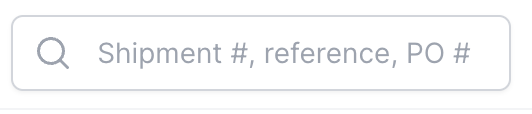
As soon as you type the specific indicating number, the platform will automatically load the results that meet the criteria.
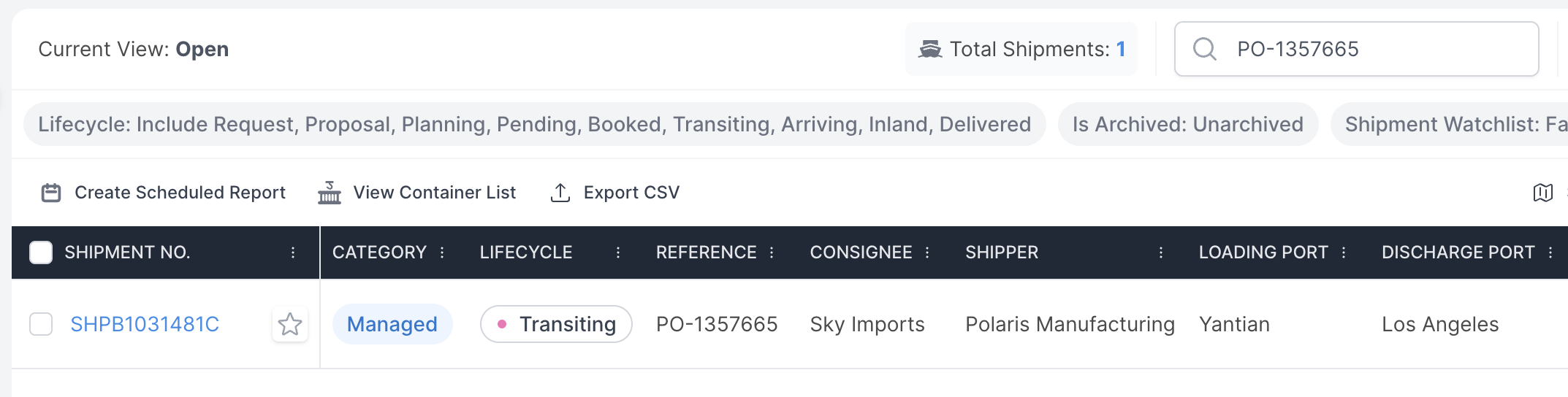
Lifecycle Status
Your lifecycle status is the quickest way to identify the status of your shipment. The Shippabo platform will automatically move your shipment through it's various lifecycles as your shipment reaches certain milestones such as departure and arrival dates. Within your shipment list, select Filters.
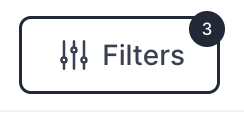
You can also filter your shipment lifecycle by pressing the 3 dots next to the column titled Lifecycle.

You can now select certain lifecycles to filter your shipment list by.

For a deeper dive into the various lifecycles and what milestones will move your shipment through various lifecycles, check out our guide here.
Transiting Progress
You can also utilize the filter Transiting Progress, to have a visual indicator of what status your shipment is in.
To utilize this filter within your shipments page, first press on Filters.

Next, navigate to the Customize Columns section.
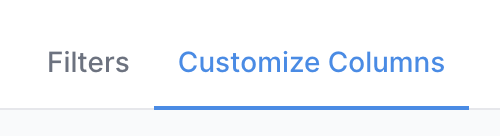
Next, search for the filter Transiting Progress, and toggle it on.
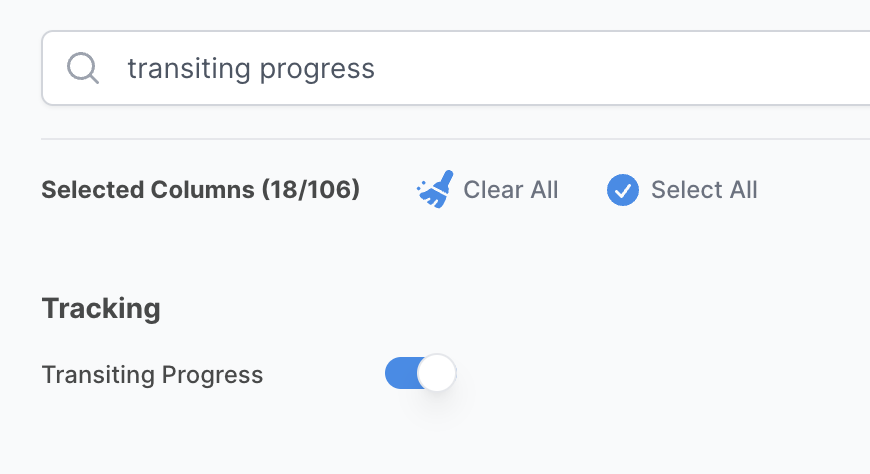
Press Apply Changes.

Now you will have a visual indicator of the status your shipment is in.
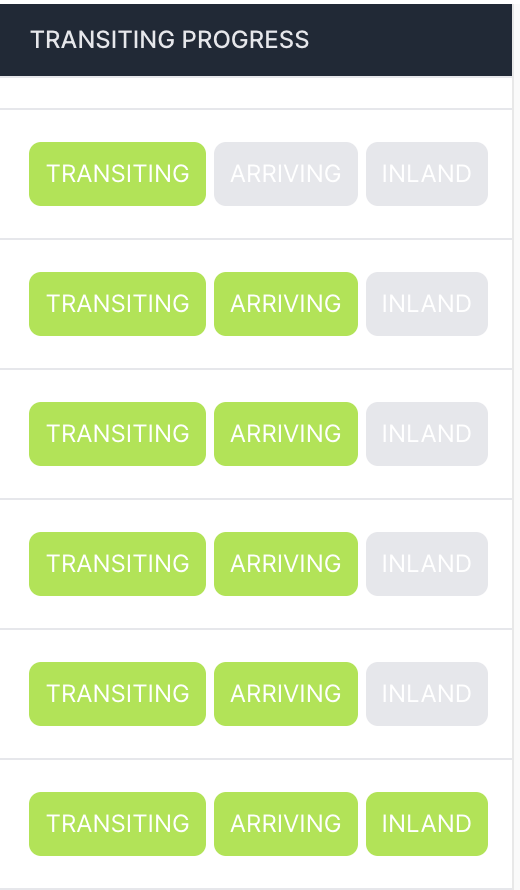
Delivery Condition Status
Using the Delivery Condition status, you can filter your shipment list by shipment status such as Awaiting POL, On Time, Early and Delayed. To utilize this filter within your shipments page, first press on Filters.

Next, navigate to the Delivery Condition section within the left side of your screen.

You can now select what delivery condition you'd like to add as a filter, such as Delayed.
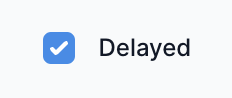
Once you've made your selection, press Apply Changes.
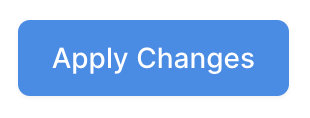
Your shipment list will now show you shipments that are delayed, and the filter will be visible at the top of your shipment screen as a reference.
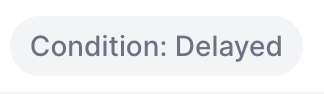
Displaying the Condition on your Timeline
Once you've filtered your shipment list by a specific condition, such as Delayed, you can also display this status in a column on your shipment list. Within the Filters section, navigate to the Customize Columns section.
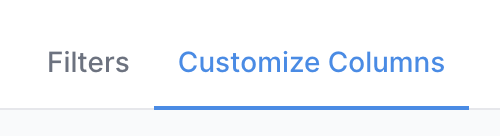
In the search bar, start typing Condition, and the filter will appear. Toggle on this column, and press Apply Changes.

Your delivery condition status will now appear on your shipment list.
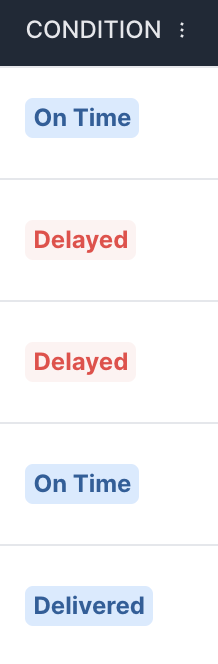
Releases & Documents Status
Another filter you have available in your shipments page to support you in tracking the various statuses, is your releases & documents status filter, which tracks your Telex Release, Arrival Notice, Delivery Order, Customs Release and Freight Release.
Within your filters tab, navigate to the Customize Columns section.
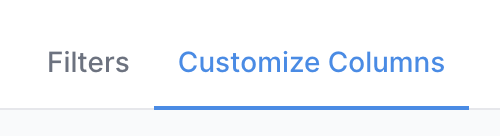
In the search bar, start typing TR, and the filter will appear. Toggle on this column, and press Apply Changes.

Your shipment list will now give a visual indicator of how many of these milestones have been completed, and which ones still require action.